Making and editing videos has been increasingly popular in recent years, and it has long served as a platform and a means of promotion.
A video is the most refined approach to get out to the public regarding cinema, media advertising, or regular product advertising.
Editing is a challenging chore for everyone, typical of a newbie or a master and a creative block.
FlexClip, an outstanding video editing software that can help you make one of the most aesthetically beautiful videos you can obtain, and help you overcome that creative block.
Read Also: 6 Tips for Editing Instagram Videos
What is FlexClip?
FlexClip is a simple online video editor that allows users to quickly produce marketing films, videos, social media, tutorials, trailers, animated explainer videos, birthday videos, wedding videos, and family stories.
The software allows you to produce stunning films with built-in tools, including motion presets, video templates, and an extensive stock footage library.
Since its primary goal is to generate “effortlessly creative” videos, FlexClip makes it easy to do all of this in a single click.
It also allows you to improve the quality of your video by adding components such as texts, voiceovers, and music.
FlexClip guarantees that your movies are optimized for the platform you want to distribute them on.
You can select the resolution and aspect ratio of the video when exporting it to better fit different devices.
To top it off, it’s a completely free video editing programme, though you may upgrade to a paid subscription if you want more features.
FlexClip Features
FlexClip has many exquisite and eye-catching templates and animation dynamics, including calligraphic words, widgets, logos, and more. Everything you need to make the perfect video is included in the tool!
It gives you the ability to produce, edit, convert, and compress videos quickly.
Here are some of the things the programme can do:
1. Video Trimmer
You may clip certain areas of your movie with FlexClip by just dragging your cursor. Applying a axial cut, jump cut, cutaway, match cut, smash cut, parallel cut, or cross-cut to your image allows you to be more creative.
2. Add Music
FlexClip can play a variety of audio formats. It supports the following audio formats: AAC, FLAC, M4A, MP3, OGG, and WAV.
The appropriate background music can help you take your video to the next level. Now is the time to upload your music file and include it into your video.
You can also add thousands of completely free movies, photographs, and music to your storyboard.
YouTubers will also like FlexClip’s dedicated music catalogue, which contains popular background music and is updated frequently.
3. Add Text
FlexClip lets you add text to your video to help viewers comprehend what’s going on. We have some simple but unique text animations for you to use.
You can customize the video by adding your information and experimenting with text editing tools to make the text distinctive and appealing.
You can make an expressive film with animated text that grabs attention in seconds by adding your own titles, words, or captions.
4. Add Voiceover to Video
You may easily record your voice and use it into your video. It’s also possible to change the narration to better match the video.
Including narration in your video will aid viewers in comprehending the content, especially if you’re making a lesson or explainer video.
5. Merge Videos
It’s never been easier to combine videos.
In storyboard mode, all uploaded video clips and photographs are displayed. You can reorganize them in whatever order you choose. You can also download the video in MP4 format right away.
6. Add Watermark to Videos
You can create a text watermark and add your image, logo, or other icons. It preserves the video’s distinctiveness while also identifying the artwork’s owner.
The more individuals who share your film with a company logo and tagline, the more people will become familiar with your firm. You may also resize it and change its opacity to make it less noticeable to not interfere with the video.
7. Aspect Ratio
FlexClip provides you with some aspect ratio choices for your video, including 16:9 and 1:1.
You may create a video that is ideal for a variety of devices and social media platforms, such as YouTube and Instagram, using these options.
If you have a completed video and want to modify the aspect ratio to fit another platform or device, simply upload it to the FlexClip application and select a new aspect ratio.
8. Video Resolution
You can use FlexClip to make videos that are up to 1080p in resolution. It also comes in 720p and 480p resolutions to suit your needs. To download your video for various uses, you can select the optimal video resolution.
9. Photo to Video
Everyone can construct a photo slideshow with FlexClip’s free and easy-to-use image video maker, even if they have no expert design skills.
Whether your photographs are in BMP, GIF, ICO, WEBP, PNG, JPG, or SVG format, you may submit them directly to the FlexClip application without having to convert them first.
10. Video Splitter
FlexClip allows you to split MP4 videos, MOV videos, WEBM films, and M4V videos in minutes without any professional expertise. You can chop the video into little chunks with only a few simple actions.
11. Zoom Video
FlexClip makes it simple to zoom in and out of videos as needed. Whether you’re a veteran or a beginner, you can quickly and easily choose an exact zoom value for films.
It will assist you in cropping off the extraneous parts of the movie or placing it in the centre of the screen. You can easily zoom in and out of videos from 25% to 200 percent.
12. Add Logo to Video
You can add your set photographs, words, or other icons as a logo to your film with just a few clicks. The more individuals who share your video with your company logo and tagline, the more people will become familiar with you.
You may modify the logo’s size, opacity, and position by sliding the slider or clicking. The colour and font of the text logo can also be changed.
13. Rotate Videos
When you locate a sideways or upside-down video, FlexClip can assist you to rotate it to make it watchable.
Even if you’ve never rotated a video before, the technique is actually fairly simple. To adjust the vertical or horizontal orientation of your movie, simply use our easy video rotation tool.
If you’re sure which direction to rotate your video clip, simply click the Rotate Left/Right button, and the video will appear in the landscape or portrait orientation you like.
14. Adjust Video
You may use FlexClip to change the exposure, contrast, brightness, temperature, colour, saturation, highlights, shadows, and vignette of your video. With so many possibilities, you’ll be able to give your video the greatest possible appearance.
15. Video Transition
FlexClip has several unique video transition effects that can help you blend your clips and photographs together to make a beautiful video. It’s completely free to use, so start using it right away.
Some of the most common transition effects include Fade to Black/White, Cross Dissolve, Zoom In/Out, Page Curl and Wipe Right/Left.
16. Photo Animations to Video
Everyone can generate amazing photo films and take photos in a video more dynamic with FlexClip’s free photo animation maker. There are no editing abilities required, and there is no need to download anything. You may take your work to the next level in only a few clicks.
17. Video Filters
While the video element is chosen in the flexClip editor, you may easily move to the Filter option. All of the great filters can be found on the left side of the canvas once you’ve clicked them.
You can apply any filter you like to your selected element from here. Among the filters offered are B&W, Greyscale, Sepia, Vintage, Retro, Earlybird, Chromatic, Epic, Food, Flash, and others.
18. Video Speed
FlexClip provides you with the most regularly utilized speeds, ranging from 0.5x to 3x. Simply select your preferred speed and apply it to your video. Split your video into many clips and adjust the pace of each one separately if you want to change the speed of a specific video segment.
19. Text Animation
FlexClip provides lots of overlays, text animations, intros/outros, and more, allowing you to give your movie a polished appearance in minutes.
20. Media Library
FlexClip’s extensive media library has a large selection of photographs, music and video clips for you to choose from.
Whatever type of video project you’re working on, you can find the media files you need by exploring through categories or entering keywords.
FlexClip Templates
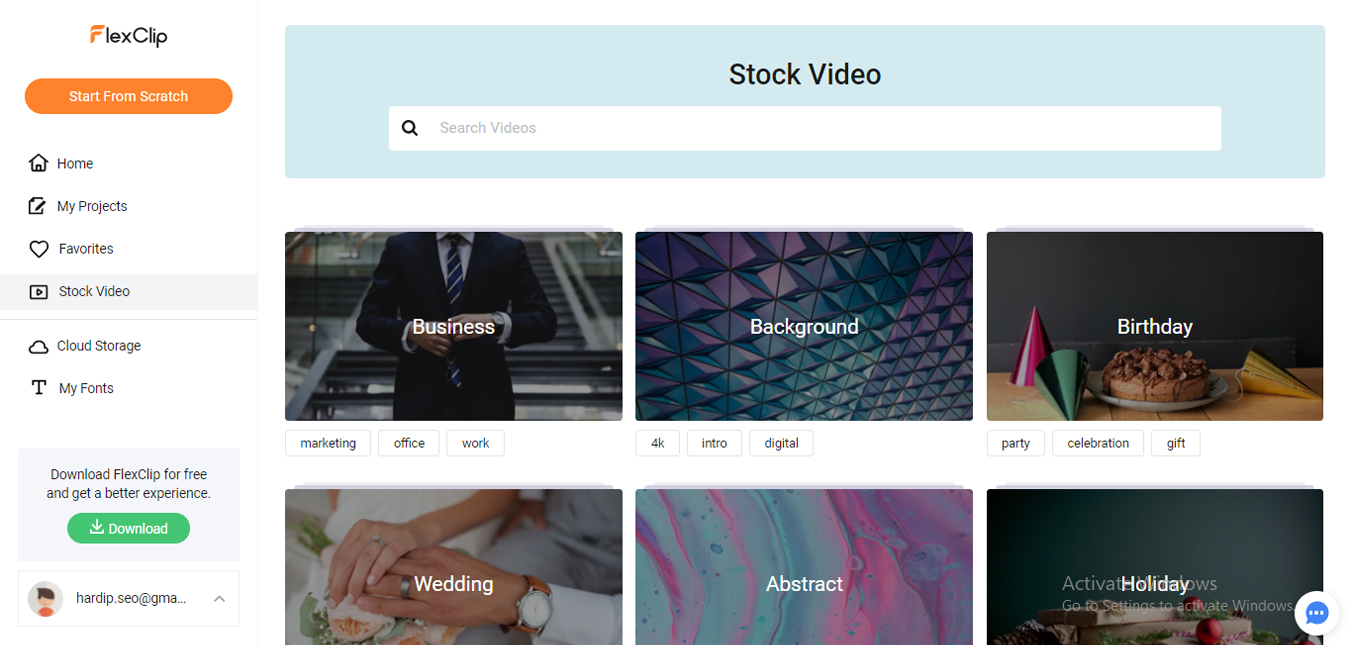
Pre-made video sequences with immediate movies and photographs, text compositions, transitions, effects, and more are available in the video editor.
The templates are categorized into several groups, including:
1. Personal Video
Birthdays, marriages, baby showers, and house parties, to name a few… These life experiences must be recorded.
FlexClip is the place to go if you want to combine your photos and videos into one unique video. It may also be used to create video invites and save-the-date cards.
Because FlexClip is a gorgeous photo slideshow software, it also supports travelogues.
2. Business Video
This automatic video maker may be used to make professional-looking pitches or video resumes. The business templates from FlexClip are jam-packed with relevant stock footage and editable transitions.
3. Social Media Video
The social media templates from FlexClip are compatible with prominent social media platforms such as Facebook, Instagram, TikTok, and YouTube. Each category features pre-made films that are the perfect size and settings for a specific social networking app’s feed.
FlexClip is a fantastic YouTube clip builder if you’re a novice blogger who hasn’t yet dabbled in Premiere Pro or Final Cut Pro.
Most YouTubers employ music, transitions, and pop-up icons, which are all included in the YouTube templates. With FlexClip’s file-sharing features for web streaming, you may even publish your video directly to YouTube.
4. Tutorials
The How-To and Tutorial templates from FlexClip are perfect for generating instructive content. All you have to do now is add your footage and make any necessary changes to the template settings. These storyboards use digital on-screen graphics to add text, images, and icons to your film.
5. Music Video
Music video templates created with Flex also provide a simple solution. They come with visuals and music, but you can also upload your own.
The lyric video templates in FlexClip make it simple to add words to music. The text boxes in the storyboard are pre-sequenced; all you have to do is modify the text.
6. Marketing Video
Almost every FlexClip review believes that the company’s marketing and advertising video templates are superb. After seeing it for myself, I must say that it lives up to the hype.
FlexClip is the answer to all of your problems when creating campaign, marketing, or product launch videos. The templates are also useful for freelancers and small business owners who want to attract new clients.
Media Library
FlexClip has a large media library that you may use to add animated components to your video.
You can add innovative and adaptable features by selecting from their royalty-free stock collection.
Rich Animated Elements
Use dynamic text, overlays, widgets, logos, and other animated components to make your video more entertaining.
Millions of Royalty-free Stock Media
Enjoy unrestricted access to our large media library, which contains over 4,000,000 royalty-free songs, high-quality videos, and photographs for easy video editing.
Flexible and Versatile Features
Trim your video with easy; add animated text, logos, and music; color-grade your video; record voices; and export HD movies for social media. It works perfectly.
4-in-1 Video Maker Software
The programme is useful for content creators who want to use video material to promote a product, an idea, or a service but lack the specialized expertise required to operate more complex platforms.
It’s simple to use and includes storyboarding tools and content templates, stock films, and music to assist you in realizing your creative vision.
FlexClip is known as the 4-in-1 video producer for a reason: it can do a lot of things at once, including:
- Video Editor
- Movie Maker
- Slideshow Maker
- Screen Recorder
Let’s take a look at each one in turn:
1. Video Editor
FlexClip includes a user-friendly interface and a wealth of features that make it simple to edit videos. Video cutter, text editor, audio editor, aspect ratio, media library, and video transition are all available to give your product the greatest potential look.
2. Movie Maker
FlexClip allows you to easily combine movies, photographs, music, and anything else to create videos that you can publish on any social networking platform in up to 1080p HD. You may create the video you want in just three easy steps.
Add media, customize, and export are some of the stages.
3. Slideshow Maker
For every occasion, just merge your images into a beautiful presentation with music. You can select the appropriate template for your slideshow, whether it’s for a birthday, wedding, family, travel, or other occasion.
4. Screen Recorder
Now you may free record everything on your screen. With a single click, you may record meetings, games, video lessons, and more.
Plan Costs: Free vs. Paid
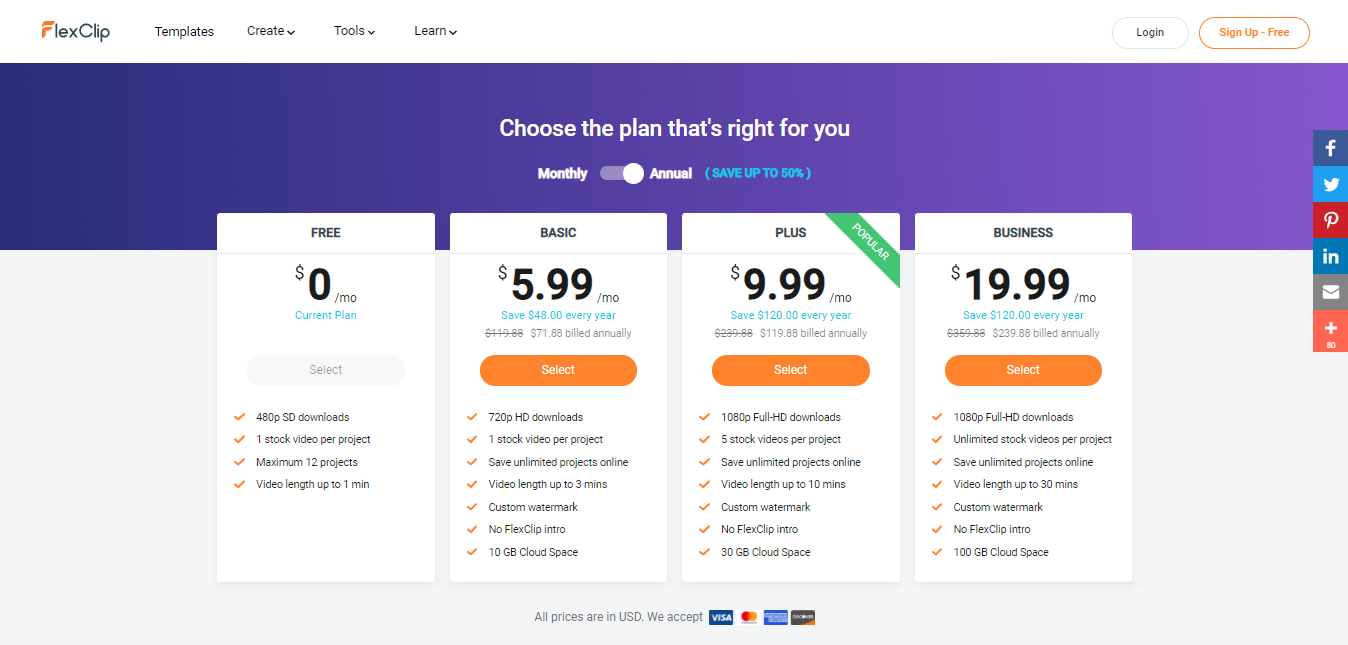
While the platform is free and has many features, the subscription plan has its own benefits. You can choose between four distinct plans: free, basic, plus, and business.
There is a difference between the free and paid versions. While the free version has fewer projects and editing options, the output range and quality are different.
The main differences between the plans are the price, download resolution, number of projects, stock movies allowed per project, and a few small features.
FlexClip has the following features in both its free and premium versions
- A similar selection of video templates.
- The same tools and controls for special effects.
- Editing in the cloud.
- Offline editing via a Windows desktop software that can be downloaded.
Both versions meet the requirements of a working video editor. However, the free version has several limitations that the subscription plan compensates for.
Basic Plan: $9.99/month ($5.99/month if you subscribe for a year)
- Each project should have one stock video.
- Downloads in 720p HD
- You can save an unlimited number of projects online.
- Personalized watermark
- There is no FlexClip intro.
- Videos can be up to 3 minutes long.
- 10 GB of cloud storage
Plus Plan: $19.99/month ($9.99/month if you subscribe for a year)
- Each project has a total of 5 stock videos.
- Downloads in 1080p Full-HD
- You can save an unlimited number of projects online.
- Personalized watermark
- Up to ten minutes of video
- There is no FlexClip intro.
- 30 GB of cloud storage
Business – $29.99/month ($19.99/month if you subscribe for a year)
- Each project has an unlimited number of stock videos.
- Downloads in 1080p Full-HD
- You can save an unlimited number of projects online.
- Personalized watermark
- Videos can be up to 30 minutes long.
- There is no FlexClip intro.
- 100 GB of cloud storage
Frequently Asked Questions (FAQs)
FlexClip is available in four different plans. Free, Basic ($9.99/month), Plus ($19.99/month), and Business ($29.99/month) are the four options available.
FlexClip is a simple video editor that allows anyone to create professional-looking movies in seconds, whether it’s a marketing video, a real estate video, a teaching video, a company video, or a personal life video.
The audio cutter tool allows you to easily trim your audio files without having to install any complicated software on your device. You can set the beginning and ending times of the song by dragging and moving the slider. Then edit it and preview it with the video to ensure that the background music is right for your video clips.
The recording of your voiceover is simple with FlexClip. To begin talking, select the narrative to which you wish to add a voiceover and hold down the microphone button. Your voice will be clearly recorded.
You may use FlexClip to add thousands of free films, images, and music to your storyboard. You can also pay for the premium edition, which comes with a lot of benefits.
The Final Verdict
flexclip.com is an excellent tool for novices because it requires no prior knowledge of video editing.
You may adjust anything from the video’s design to the background music with FlexClip’s advanced editing tools.
You can build your projects from the bottom up using its vast catalogue of HD stock films, eliminating the need to spend hours upon hours searching for placeholder material or music that meets your demands. It can also save you a lot of time while generating videos, which you can then put into marketing your content.









