A regular problem that iPhone users face regularly is when their iPhone screen keeps dimming, even if they have turned the auto-brightness feature off.
Are you facing any issues along these lines?
Sometimes, your iPhone’s display might just dim automatically, even after you’ve set the brightness at its maximum possible level.
I’ve faced this same issue, and my primary diagnosis was to simply turn the auto-brightness feature off. However, I realized that the feature was already turned off. So I began to wonder – why does my iPhone screen keep dimming with auto brightness off?
Multiple factors could cause an iPhone’s display or brightness to glitch unreasonably.
In this article, we’ll discuss the possible causes and solutions on why your iPhone brightness keeps dimming for no apparent reason.
Why your iPhone Brightness is Dimming All the Time?
Before we get into the more comprehensive solutions, let us first address the elephant in the room – is your auto-brightness feature turned off?
Most of the time, your iPhone’s screen brightness keeps dimming because the auto-brightness feature is on by default. This feature adjusts the brightness of your screen based on the atmosphere and the lighting around you.
Sometimes, the feature is not as precise as you would like it to be, and it reduces your phone’s brightness even if the lighting conditions are unfavorable.
So, before you get to anything else, make sure that your auto-brightness feature is turned off.
Here’s how to turn off auto-brightness in iPhone –
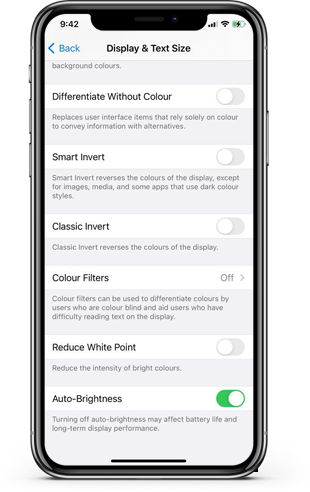
- Open the Settings app on your iPhone.
- Tap on Accessibility.
- Locate and tap on Display & Text Size
- Find the Auto-Brightness option and turn off the switch next to it.
Now that you have turned off your auto-brightness feature manually, check if the issue is still prevalent.
If it is, then move on to our other solutions.
Read Also: Fix “An Update is Required to Use Cellular Data on this iPhone” in iOS 15.1/14
iPhone Screen Keeps Dimming with Auto Brightness Off: Here’s How to Fix that
If your iPhone brightness keeps dimming even with the auto brightness feature switched off, you’ll need to diagnose the potential issue and then provide a solution to fix it.
Here’s why your iPhone screen might be constantly dimming on its own along with their possible solutions.
1. Turn Off Attention-Aware Features
An exemplary feature of the iPhone is the Face ID feature. If you are using an iPhone with the Face ID feature, it might automatically dim your screen when your phone thinks you are not looking at it. The application of this feature is to preserve your battery life.
Although the smart feature is fool-proof, it is still not perfect. It might be messing up your phone’s brightness, so you need to switch it off for a day to test the theory.
Here’s how to disable attention aware feature in iPhone –
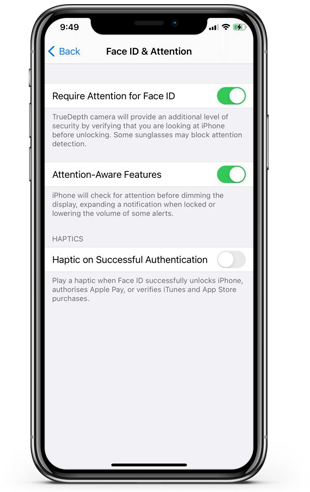
- Go to the Settings app.
- Tap on Accessibility.
- Go to Face ID & Attention.
- Disable the Attention-Aware Features.
2. Switch Off the True Tone Option
The more recent iPhones (iPhone 8 and later versions) have a great automated feature that regulates the display of the device (including color, temperature, and intensity of the screen) based on the ambient light surrounding the user. This feature is called the “True Tone” feature.
Although the concept is great, the feature is not as precise, especially if you are moving around with your phone. Turning off this feature can make your display more consistent, potentially fixing your screen dimming problem in the process.
Here’s how to turn off the true tone option in iPhone –
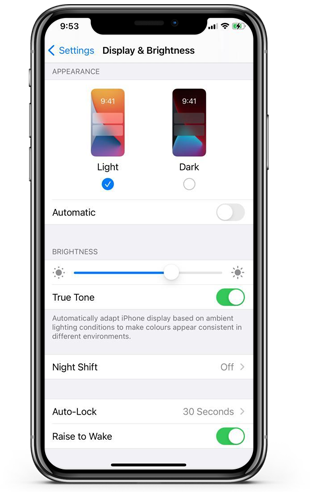
- Go to phone Settings.
- Tap on Display & Brightness.
- Locate the True Tone option and tap the switch beside it.
3. Disable Night Shift
Another user-friendly feature that comes with iPhone is the stellar Night Shift option. However, this feature could be hampering the performance and brightness of your screen. The feature is designed to turn the screen’s intensity and colors into a warmer shade so that it’s convenient for users to use the phone at night.
However, the feature also makes the screen appear dimmer than normal.
Here’s how to disable Night Shift feature in iPhone –
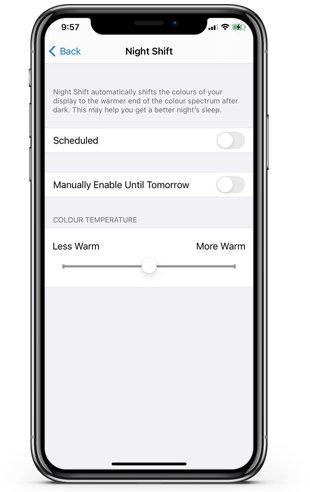
- Open the Settings app.
- Choose Display & Brightness option.
- Find and tap on Night Shift.
- In the Night Shift settings tab, uncheck the switch next to the “Scheduled” option to disable the feature.
4. Increase your Phone’s Auto-Lock Time
Every phone has a feature where it turns itself off when there is no activity for a particular amount of time. If you leave your phone idle, the screen’s brightness dims before the phone auto-locks.
So if your screen dims too often, it can also be because the auto-lock time is too short.
Here’s how to increase the auto lock time in iPhone –
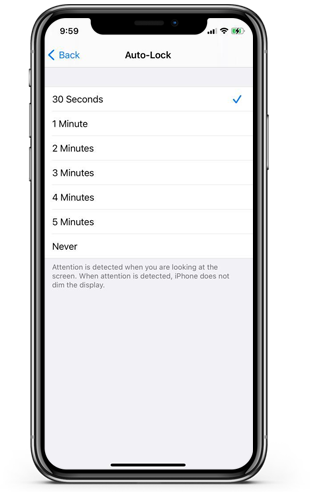
- Open the Settings app.
- Tap on the Display & Brightness tab.
- Locate and tap on Auto-Lock.
- In the next menu, choose a suitable Auto-Lock time. You can even use the Never option if you don’t want your phone to lock automatically.
5. Update your iPhone
If your issue is still not resolved, you might be facing a software issue. While restarting or rebooting your iPhone might do the trick, the chances are slim.
Thus, a fool-proof method of keeping your software efficient is to regularly update your iPhone. Check if your iPhone needs a software update, and install it if there is one available.
Here’s how to update software in iPhone –
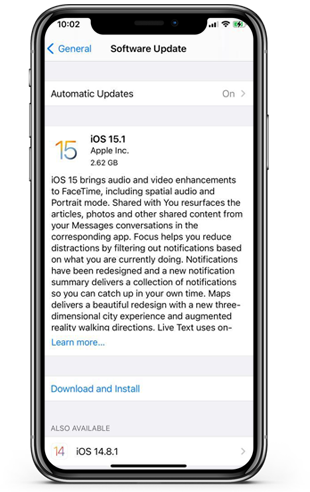
- Open the Settings app.
- Tap on General.
- Go to General settings.
- Now find and tap on Software Update.
- If there is an update available, tap on Download and Install.
6. Take your Phone for a Hardware Check-Up
If everything else fails, you can attribute your iPhone’s constant screen dimming to a hardware issue. Set up an appointment with a local Apple store and consult the customer care executives to diagnose the problem.
An engineer might be able to let you know if there is any repair required.
Keep your iPhone’s Screen Bright!
There are many reasons why your iPhone screen is dimming periodically. From the auto-brightness feature to a hardware issue, we’ve covered all the potential problems that could be causing this issue along with their solutions.
We hope that this article will help you restore your iPhone to its maximum brightness.








