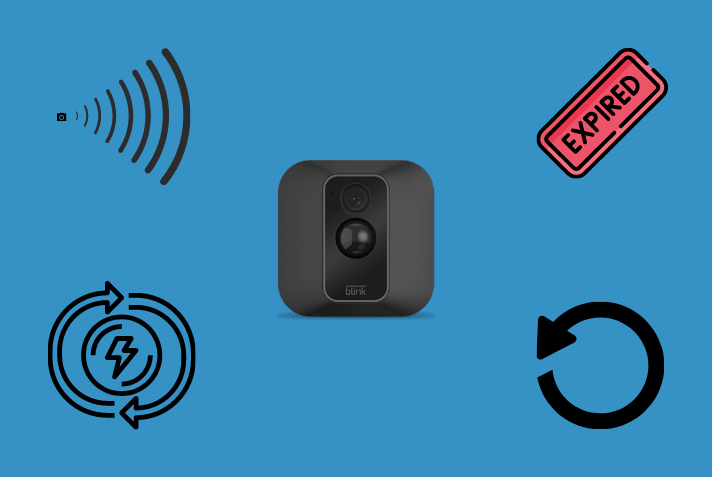Blink cameras are installed in homes to offer optimal security and keep predators out of the house. However, there could be multiple reasons why the Blink camera isn’t working as it should. In that case, identifying the cause and troubleshooting the error is your best bet.
If your Blink camera has suddenly stopped detection motion, we recommend checking the motion detection option. You want to check if it’s turned on or not. If it isn’t, that’s potentially the most important reason why.
This article will explore more about the Blink camera not detecting motion and what you can do to fix the error in no time.
Reasons Why Blink Cameras May Not Detect Motion And Their Solutions
When you confirm that your Blink camera isn’t detecting motion, you first need to check why it is happening.
Identifying the reasons makes it much easier for you to implement the relevant troubleshooting fix and ensure smooth camera functioning without any hassle. We have sorted out the top 6 reasons and their solutions to simplify things.
1. Placement Issues
The most common reason why your Blink camera isn’t detecting motion is due to the camera’s placement. If you aren’t installing it in an ideal position where the camera gets free-range movement, it isn’t detecting motion as it should.
Before installing your Blink camera, you have first to ascertain the placement of the camera. This is mandatory. You want to install it pointing or facing toward the area where you want the camera to stay alert and detect motion.
Once you have the area figured out, the next step is to position the camera at a right angle to the area you want the camera to cover. Furthermore, you have to ensure no obstructions in its range of motion. This is highly important. Ensure that if the camera were to detect motion, it should be able to move sideways without getting obstructed by anything in the way.
Another tip is to avoid installing the camera on a window. This focuses bright light directly on the camera, making its functions faulty. Doing so might also distract the camera’s focus from the main subject to something else.
Quick solution: Besides considering these factors regarding the placement, you also want to ensure that the camera isn’t somewhere near an air conditioner. This will lead to false alarms or poor functionalities altogether. Also, once you are done with the installation, you must cross-check that everything is secured.
2. Distance Limitations
The next cause and fix you should consider the distance between the movement and the camera. For example, if your Blink camera is set up on your front porch and the person’s movement is at the end of the road, the camera can’t pick up the movement.
In that case, there are two routes that you can opt for:
Camera too far from the subject – If the Blink camera is installed too far from the object or the monitoring area, you have to adjust the placement so it’s near the area where you want to monitor things.
Moving the camera closer to the object will make it easier for the camera to capture a clear view of the subject and reflect that in the connected app.
Quick solution: Consider finding a new location that provides a better line of sight to the desired monitoring area while considering any specific requirements or restrictions of the Blink system.
Limited range of motion detection – If you notice a limited range of motion detection in your Blink camera, the Blink Sync Modules is an easy way out of the issue. Blink Sync Modules act as a bridge between the Blink cameras and your Wi-Fi network. This helps in extending the coverage area for precise motion detection.
Quick solution – Introducing the Blink Sync module will help the camera detect motion in a wider area, reducing the blind spots and improving the monitoring system’s effectiveness in no time.
3. Environmental Factors
Multiple external factors can alter the functions of the Blink Camera. We recommend identifying which environmental factor alters the function and then implementing relevant fixes to rectify the error.
Extreme weather conditions
If the weather outside is extremely bad and turbulent, it will affect the camera’s efficiency and functioning. This is one of the reasons why you must secure the Blink camera against these external damages.
Quick solution: The most effective solution, in this case, is to cover or secure the camera in a weatherproof material that will protect it against rain, snow, and extreme temperature conditions.
Glare or reflections
Another external factor affecting the Blink camera’s functioning is glare and reflections. If that’s the case with your Blink camera, we’d recommend that you try changing its positioning and placement.
Quick solution: Use an anti-glare cover or even filters to shield the camera and reduce the effects of the glare so there are no restrictions with motion detection.
Foliage or trees triggering false alarms.
If foliage or trees are triggering false alarms by causing excessive movement in the camera’s field of view, you have a couple of options. Firstly, consider trimming the foliage or branches directly within the camera’s range. Removing or pruning these obstructing elements can minimize false alarms triggered by natural movements.
Quick solution: Identify and eliminate all these potential obstructions from the Blink camera’s range of motion.
4. Camera Settings
Another common reason the Blink camera isn’t picking up motion detection alerts is its settings. Our recommendation would be to check for the motion detection settings.
Since the Blink camera has various customizable settings, we recommend you check those and correct those as needed.
Quick solution: To change the camera settings, here’s what you need to do:
- Open the Blink app on your smartphone.
- Navigate to the camera settings.
- Under that, find Motion detection settings.
- Adjust the motion detection sensitivity according to your needs.
Besides the motion detection settings, we recommend you check the camera’s motion detection zone.
5. Power-Related Issues
Power-related issues can impact the functionality and reliability of your camera system. Here are some solutions for common power-related problems:
A low battery or power supply problems
If the Blink camera has low power or battery levels, that’s one of the reasons why your Blink camera isn’t functioning as normally. We’d recommend you cross-check the battery levels and change them if required. This will reduce downtime and keep the camera functioning at its best.
Alternatively, if the Blink camera is connected to a constant power source, ensure it’s reliable. We’d recommend you check the connectivity to sort things out.
Power interruptions
It’s common to experience power interruptions due to load shedding or connectivity errors. In this case, the effectiveness and function of the camera will be interrupted. This is one of the reasons why you need to use a stable power source for this.
Quick solution: If you live somewhere prone to power interruptions, we’d recommend that you always have a power backup installed in your home.
6. Technical Glitches
Electronic items, like the Blink camera, are fairly common to have technical glitches. There are a few instances worth looking into:
Software bugs or system errors
The Blink camera system might encounter errors or software glitches occasionally, leading to the camera malfunctioning and not doing its standard functions. In that case, we’d recommend that you check for any updates for the Blink app firmware or the camera’s firmware in general.
Connectivity issues
Another reason that can lead to false motion detection is connectivity issues. What you need to do in that case is check your network connectivity. Ensure that your camera is properly connected to your Wi-Fi network and that the signal strength is sufficient.
Sometimes, connectivity issue that stems from the Wi-Fi can be fixed by restarting the Wi-Fi and then reconnecting the Blink camera again.
Conclusion
This concludes all that you need to know about your Blink camera not functioning as normal and not detecting motion. We hope these potential reasons and the fixes are enough to get the security camera to work normally. If not, you can directly contact Blink’s customer care and get the issue fixed by them.