Do you want to download Instagram videos to your phone or tablet?
Using 4K Stogram is a great way to download a lot of Instagram content at once. Whether you want to download Instagram photographs and videos from a certain person, a specific area, or a particular hashtag, 4K Stogram is quick, easy to use, and packed with features.
With over 1 billion monthly active users, Instagram is undeniably one of the most prominent social media networks. Instagram receives millions of photographs and videos every day. Instagram introduced the SAVE POST tool to enable people save their favourite images, videos, and slideshows.
However, downloading Instagram videos to your computer for offline watching is always a good idea, but you’ll need an Instagram Downloader for this.
In this post, I will review 4K Stogram tool used by millions to Download Instagram videos, photos, hashtags, and much more.
4K Stogram: Complete Review
4K Stogram is a useful tool for anyone who requires an Instagram downloader, whether you’re preserving your own data for fear of your profile being hacked or suspended, or putting up a mood board for your boss.
Learn how to use it by reading this detailed guide on 4K Stogram Instagram downloader.
What is Stogram?
The 4K Stogram is an application to download Instagram videos, photos, stories on Windows, Mac, and Linux operating system. Instagram profiles can be downloaded and saved to your device so that you can access photos, videos, and stories even when you’re not connected to internet.
There is a free and a paid premium version of the software. The software’s basic edition includes all of the necessary function.
The Premium features go above and beyond the basic benefits, offering unlimited memberships, no advertisements, and automatic subscription updates.
To utilise 4K Stogram, simply input the Instagram user’s name, hashtag, or location, and then click the orange download button. Yes, you read that correctly; it’s that easy.
Is it a Safe App to Download Instagram Media?
Yes, 4K Stogram Instagram Downloader is a secure and simple-to-use app that lets you download Instagram material without sacrificing quality.
Apart from storing Instagram stories, 4K Stogram can also back up your account, offer you an ad-free Instagram feed, download Insta material from personal accounts and your saved posts, and let you to browse any user’s Instagram profile without following them.
Devices It Supports
4K Stogram Instagram Downloader is compatible with the following Instagram accounts –
- Windows 7 and later versions
- macOS 10.13 or later
- Ubuntu 64-bit
The most recent version is 4.3.0.4140, which was released on February 16, 2022.
How Much Does Stogram Cost to Save Instagram Media?
The Stogram’s basic version is available for free. The premium version, which includes features such as unlimited downloads, account access, and more. In the premium version, you can choose from three options:
Personal License is a one-time purchase of $15 for up to three machines.
A Pro Professional licence will set you back $45 for three computers as a one-time price.
4K Download bundle license includes Personal license keys for 4K Stogram, 4K Video Downloader, 4K YouTube to MP3 and 4K Tokkit.
| PLAN | COST |
| Personal | $15 |
| Professional | $45 |
| Bundle | $65 |
When does a Licence Key Become Inactive?
4K The download licence key has no expiration date and can be used on up to three devices. You will need to obtain a new licence key to activate on other computers after activating one licence three times.
4K Stogram Instagram Downloader’s Best Features
When it comes to downloading media from Instagram, 4K Stogram provides many beneficial features.
It not only allows you to back up your Instagram account, but it also allows you to download your friend’s private account data, watch stories anonymously, and save tales for longer than 24 hours.
Here are all of the features available on 4K Stogram –
Download Instagram Posts by Searching for Username, Hashtag, or Location
Discover and download Instagram photos and video material from all over the world. In-app, subscribe to your favourite Instagram accounts, hashtags, and places to download all of their recent and upcoming posts automatically.
Save Instagram Highlights and Stories
Browse other accounts’ Instagram Stories without revealing your identity. Download the life stories to your computer to extend them from 24 hours to infinity. Instagram Highlights, including covers, should be saved in accessible subfolders for each Highlight.
Make a Backup of your Instagram Account
If you’ve ever worried about losing thousands of posts in the event that your account is hacked, suspended, or even deleted, 4K Stogram provides a simple and convenient solution to save everything you’ve ever posted.
Download your Saved Items
Instagram makes it simple to save and share your favourite photographs and videos, but they’re useless if you can only view them in the app, and what happens if a post is removed?
Permission to Save Private Instagram Content
From your friend’s private Instagram account, save priceless shared memories. Download private Instagram images, videos, and other media to your computer for persistent offline access by logging into your Instagram account in-app.
Sort Instagram Posts by Date to Save Time
Instagram postings from certain time periods can be downloaded. On the in-app calendar, choose the start and end dates. Save any Instagram posts that were made during the specified time frame.
Benefits of Stogram: Pros and Cons
Pros
- Simple and quick to use interface. You can start using the tool right away with little or no prior knowledge.
- Effectively organises the downloaded content. Different folders are created for Photos, Videos, Stories, and Highlights.
- Updates the presented content when you want it to.
- Offline mode allows you to see photos and stories in full size with no time limit.
- Excellent customer service and experience.
- The 4K download page has a lot of easy-to-follow tutorials on how to use Stogram.
- Provides multilingual assistance. Almost all popular languages are supported.
- Keeps images in their original resolution.
- Download in bulk based on username, hashtag, or location.
Cons
- The application may rarely freeze, but this is extremely rare.
- There are advertisements in the free version.
How to Install Stogram to Download Instagram Media?
The user interface of 4K Stogram is basic and minimalist. To install Stogram on your device, follow the steps below –
1. Go to the official 4K Stogram website (www.4kdownload.com).
2. Select 4K Stogram from the drop menu of the Product category.
3. Click on Get 4K Stogram button.
4. Save the Set Up file on your device.
5. Click on the .exe set up file to start the installation process.
6. Agree to their terms and click on Install button.
7. Wait until the process completes.
In few seconds, the tool will be installed on your device and ready to use.
A personal or professional licence can be activated by handing over the licence key you received upon purchase.
How to Use Stogram?
To begin downloading Instagram material right away, follow the instructions below –
1. Open 4K Stogram and you’ll see the screen below, which allows you to log in to your Instagram account.
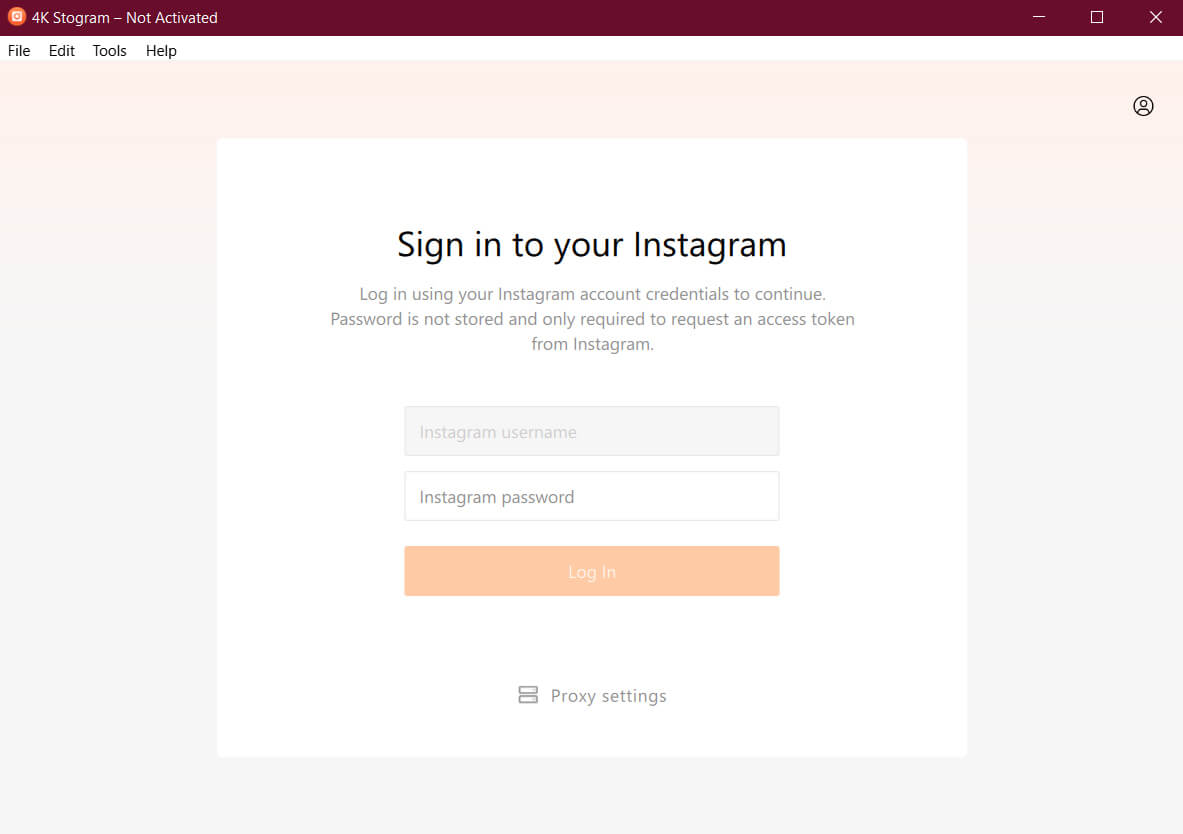
2. In the search bar, type the Instagram profiles’ usernames (also input hashtag or locations).
3. From the search suggestions, choose an appropriate option.
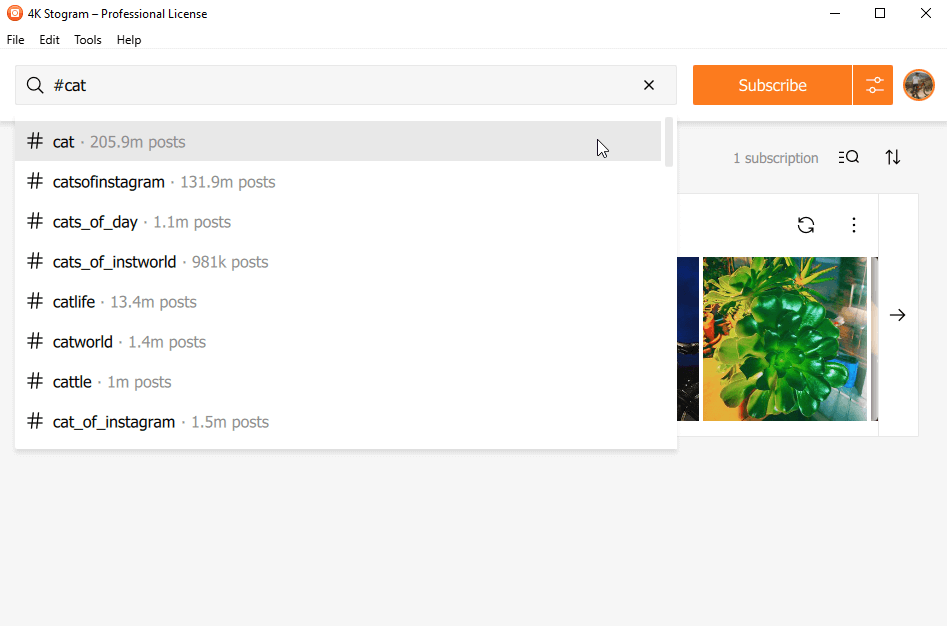
4. To the right of the Download button, click the settings button.
5. Uncheck all options except the Download Stories one if you just want to preserve Stories.
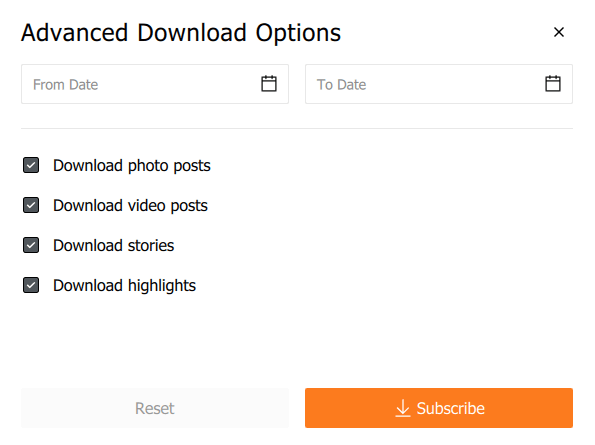
6. Select Download from the drop-down menu.
That’s all there is to it! Allow a few moments for the download to finish. You may now watch Instagram Stories on your PC whenever you want!
Note that the app requires you to log in to your account in order to download content from private accounts.
FAQs on Stogram
Yes, you may use the 4k Stogram app to download Instagram photographs based on their location.
No, Stogram is not compatible with iOS devices, including iPhone and iPad. On the other hand, you can use it easily on your Windows, Linux and MacOS operating system.
With the help of 4K Stogram, you may download Instagram stories, photographs, private Instagram posts, and videos.
Final Words
Altogether, 4K Stogram for Windows, Mac, and Linux is the best Instagram viewer and downloader.
You’ll be able to download Instagram content with the help of this app. 4K Stogram is simple to use and useful for backing up media on Instagram and the app can be downloaded from their official website.








