Here you will learn how to delete Instagram account on iPhone permanently without losing your data.
So, let’s get into details now…
Instagram has been a fixture of online content for years, serving as a platform for users to share photos and videos of their life with friends and influencers and huge celebrities to keep their fans up to speed on their work.
However, some users have recently been trying to figure out how to delete their Instagram accounts.
The purpose could be to concentrate on a career or spend some time alone with oneself. If you fall into any of these groups, this post is for you.
So,
Can you Delete Instagram Account on iPhone App?
Although, Instagram iOS app doesn’t provide account deletion option, but you can delete or deactivate your account using browser on your iPhone.
It’s crucial to note that if it’s been more than 30 days since you requested Instagram to delete your account, then you won’t be able to recover it. You’ll have to register a new account (your username will be available when your account is cancelled, but it’s likely that someone else has already claimed it).
How to Delete Instagram Account on iPhone?
Follow the below steps to cancel Instagram account on iPhone permanently –
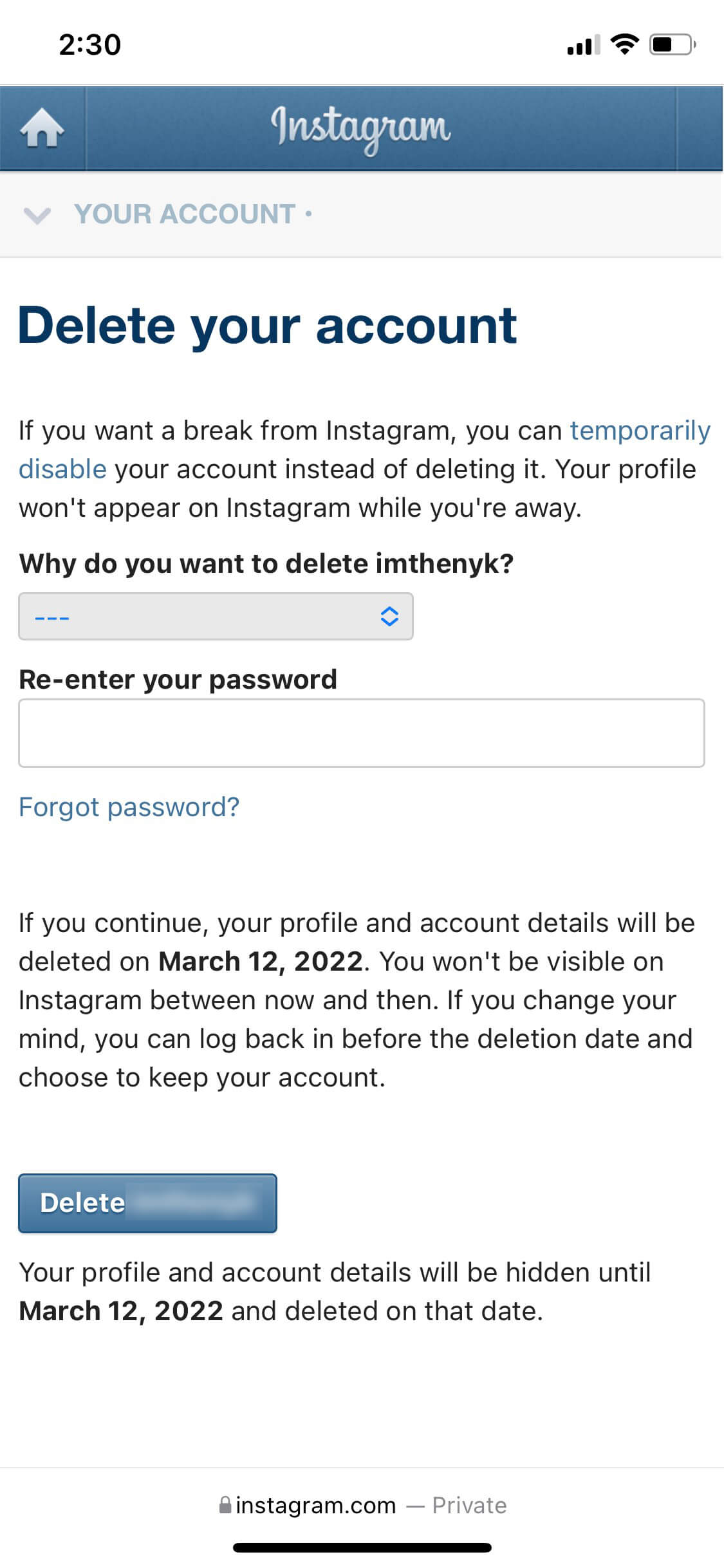
1. Open Instagram app on your iPhone.
2. Click on the profile icon at the bottom right of the screen.
3. Select Settings from the hamburger menu in the top right corner.
4. Select Help then click on Help Centre option.
5. Select Managing Your Account.
6. Select ‘How can I delete my Instagram account?’ from the drop-down menu.
7. Scroll down and tap the link for ‘Delete Your Account page.‘
8. Select ‘Why are you deleting your account?’ from the drop-down menu. Choose a suitable justification.
9. Tap on Permanently delete my account after entering your Instagram password.
If you don’t want to go through the above steps then simply click here to delete your Insta account forever.
You also need to follow the above same steps to permanently remove your Instagram account on computer, tablet, and laptop.
How to Deactivate Instagram Account Temporarily on iPhone?
Follow the below steps to temporarily deactivate Instagram account on iPhone –
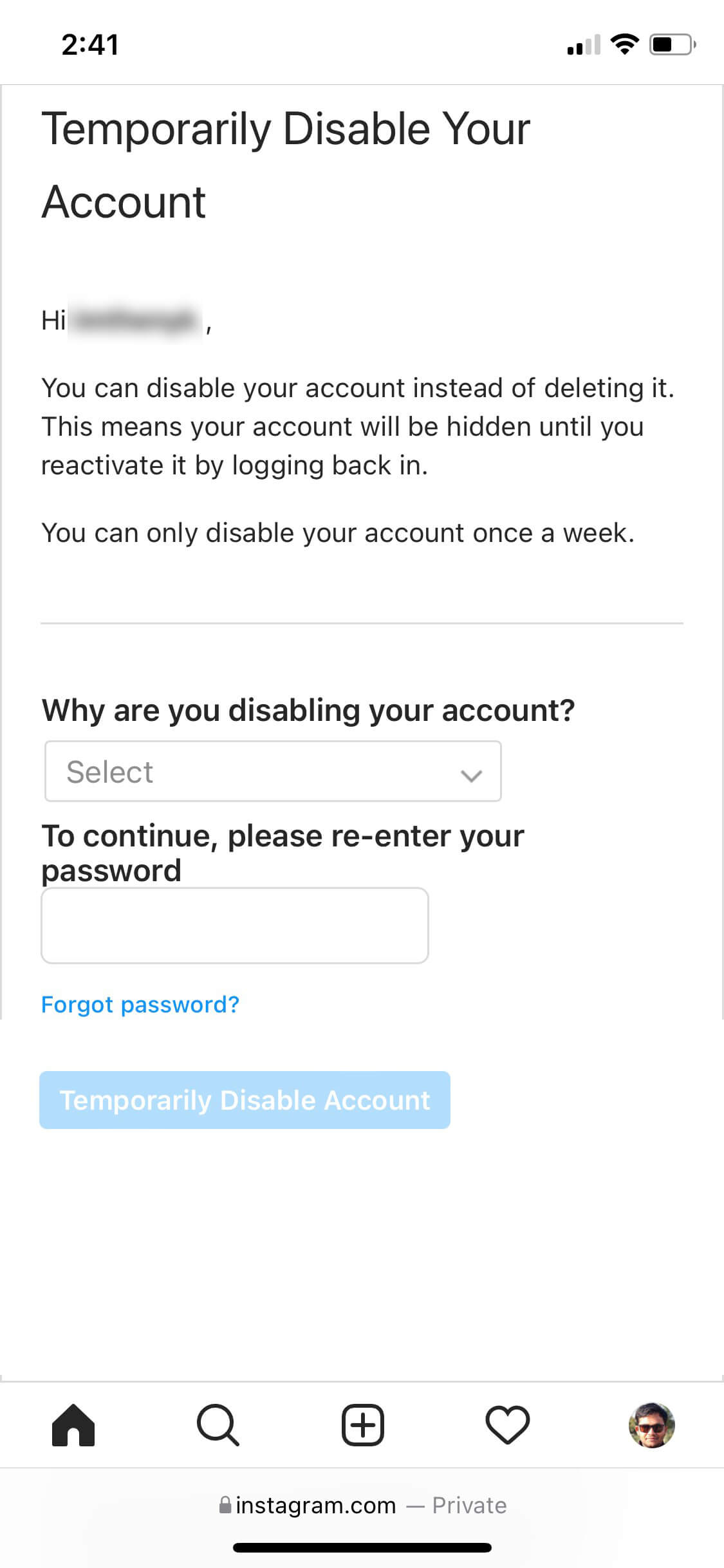
1. Open Safari or any other browser on your iPhone.
2. Log into your Instagram profile.
3. Next, in the upper right corner, click your profile image.
4. Select Profile from the drop-down menu and then Edit Profile.
5. Look for the option to ‘Temporarily disable my account,’ which should be in the bottom right corner of the screen.
6. Users must also select a reason for their account’s suspension.
7. The choice to Temporarily deactivate Instagram accounts will not display unless you click this.
8. Confirm that you want to temporarily disable Instagram.
To avoid following above steps, access Instagram Deactivation page here.
A temporary deactivation of your Instagram account is an alternative to a complete deletion. Your profile, images, comments, and likes will all be hidden as well. You can, however, reactivate your Instagram account at any time.
Your Instagram account has been successfully deactivated. Open the app or go to Instagram.com and log in with your previous username and password to reactivate it.
Read Also: How to Remove a Remembered Account on Instagram (IG)?
How to Save/Download Your Instagram Data Before Deleting the App?
So, let’s assume that you have already deleted or deactivated your Instagram account following the above steps and now you want to get rid of the Insta App from your mobile as well.
Wait, if you don’t want to lose your Instagram data then you should first download it before you remove the Instagram app from your iPhone.
Here’s how to download Instagram data on iPhone –
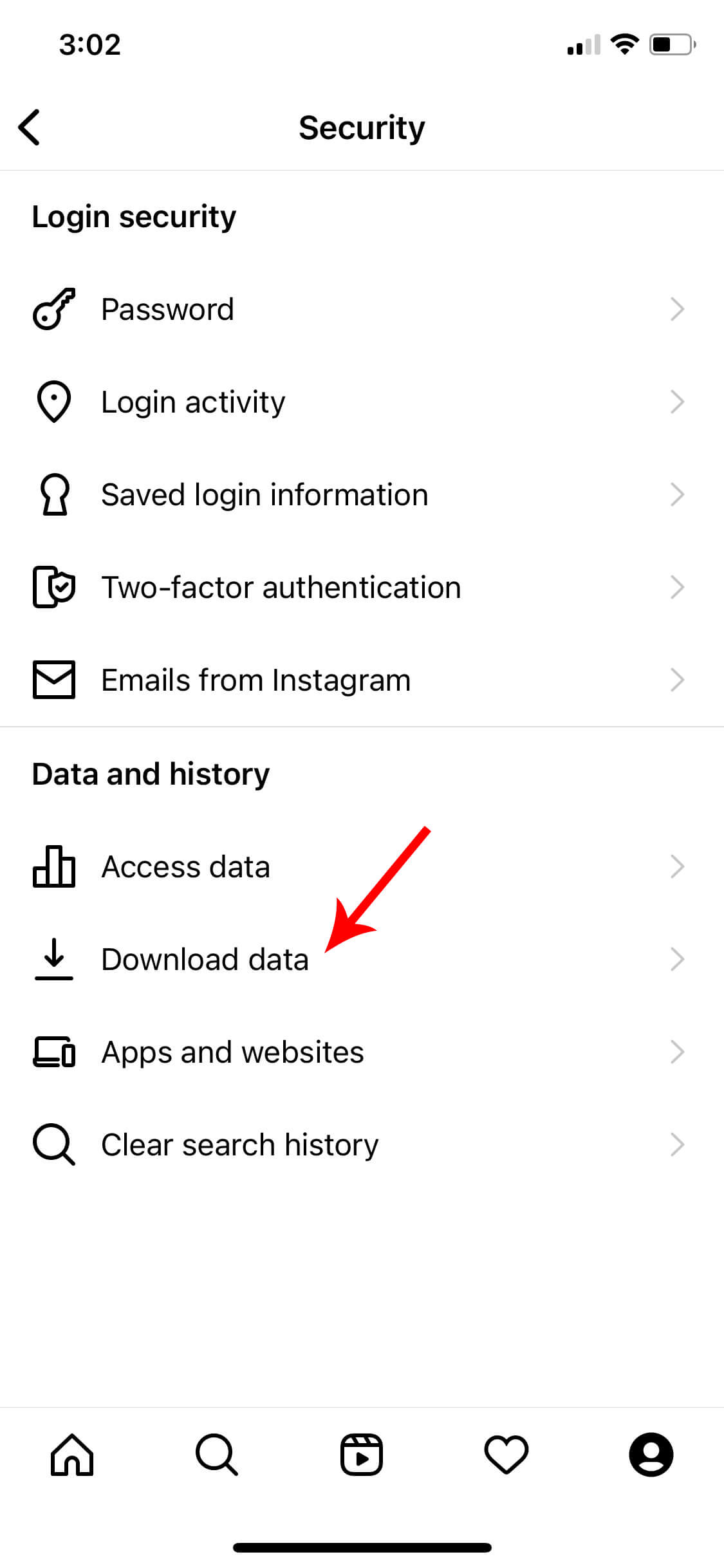
1. Open the Instagram app on your iPhone.
2. Click on the Profile Icon showing in the right hand side below.
3. Now, tap on the Hamburger menu in the top right corner.
4. Select Settings option from the drop down.
4. Go to Security option.
5. Tap on Download Data in the Security menu.
6. Provide your email ID and Tap on Request Download.
Done, It may take up to two days for Instagram to transmit your photographs, comments, and profile information.
You should not delete your account until you have received the data.
FAQs on Instagram Account Deletion
Instagram states that entirely deleting your account can take up to 90 days, implying that Instagram may still have some information about your account kept on its systems. Instagram’s Data Policy, on the other hand, indicates that the firm may preserve information about your account for up to 90 days. The company may keep information for legal reasons or in connection with a violation of the firm’s Terms of Service.
You don’t have to worry about losing your personal information if you temporarily disable your Instagram account. Instagram used to reactivate your account automatically after a week.
You are simply temporarily blocking an Instagram account when you deactivate it. All of your images, likes, comments, and even your profile will be hidden from the general public and friends, but they won’t be lost forever. Until you choose to restore your account, it will stay hidden.
Sadly, the answer is no. According to Instagram’s guidelines, only the account owner can remove an account. At the very least, not without the users’ login credentials.
Final Words
So that was how to delete an Instagram account permanently on an iPhone.
Instagram has grown in popularity as a popular social media platform for posting photographs and videos. It was first introduced in 2010 and was purchased by Facebook in 2012.
This popular social media app has grown immense popularity but it has also opened the gate for unnecessary pressure and judgment.
The pressure to post regularly, look good, and the shiny lifestyle has become a reason for depression for many youngsters. So, if you wish to take a break or permanently delete your Instagram account, refer to the above guide.








