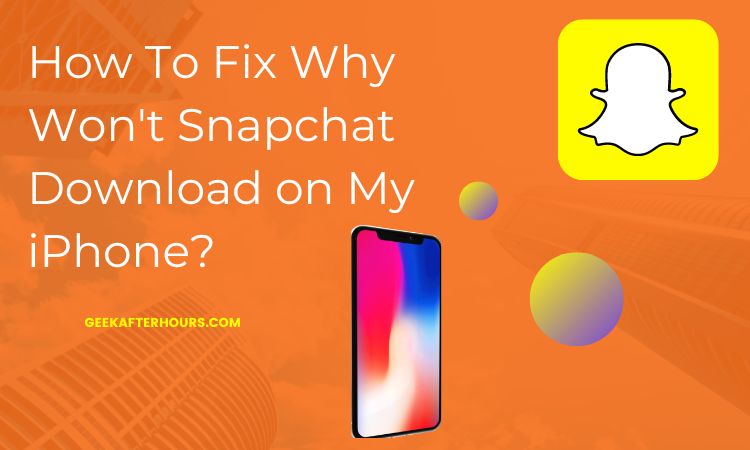So, your friend recently got into Snapchat and told you to install it. Giving into the peer pressure, you do head over to the App Store to install the app. But wait, there’s a catch.
The Snapchat app isn’t downloading on your iPhone. You must think it has something to do with the iPhone or the app itself. To be fair, there could be multiple reasons you can’t download Snapchat on your iPhone.
In this article, we will discuss more on that and how you can fix the issue in detail.
Why Won’t Snapchat Download on My iPhone?
You have potentially tried multiple times but failed to download and install Snapchat on your iPhone. Well, these kinds of situations aren’t new.
Given Apple’sfeatures’ efficiency, it isn’t surprising that installing Snapchat should take only a few seconds.
However, multiple reasons could contribute to why you aren’t able to download Snapchat on your iPhone. Let us check through the possibilities in detail:
- One of the most common reasons why you aren’t able to download Snapchat to your iPhone is due to an inconsistent network. App Store needs high-speed internet connectivity for app download. The lack of it will undoubtedly lead to errors during the download process.
- Another potential reason is due to software issues with iOS. If there are software glitches in your iPhone, it could lead to errors in the installation process.
- Server issues with the App Store could also contribute to the error. Although quite rare, it is a possibility you should keep in mind.
- Lastly, lack of storage is another reason you can’t download Snapchat to your iPhone. If it isn’t installed despite multiple tries, we suggest you check your iPhone’s storage.
Before you head over to the quick fixes, we’d recommend ascertaining the cause first. What is preventing Snapchat from being downloaded to your iPhone? Once you know the cause, implementing the troubleshooting fixes becomes a lot easier.
Also Read – How to Hide Text Messages on iPhone?
How to Fix Why Won’t Snapchat Download on iPhone?
Now that you know what could be contributing to the error let us focus on the fixes next. To be fair, there are quite a few ways you can fix the issue. Let us walk you through them in detail:
1. Restart your iPhone
Not just for iPhones, this quick fix works on any smartphone you use. Sometimes, a temporary software glitch could prevent you from downloading and installing Snapchat.
In such cases, a simple restart is enough to fix the error. Restarting your phone reboots the software, fixing the glitch you were experiencing.
To restart the iPhone, follow the steps mentioned:
- For iPhone 8 and older versions, press the power button to restart the iPhone.
- For iPhone X and newer versions, press the side button and volume button simultaneously until the “Slide to Power Off” message comes on the screen. Drag the slide to power off the iPhone.
Once done, you can restart the iPhone and see if you can install Snapchat. You’d know it was a temporary software glitch if it worked as normal.
2. Check the Network
As we said in the beginning, App Store requires a stable internet connection for app download. If your network is wonky and very slow, that could be why Snapchat isn’t downloading.
If confused, open and scroll through another app on your iPhone. You’d know it’s not a network issue if it’s normal.
Sometimes, server errors with certain apps can also lead to errors. So, check if you can install any other app on App Store. If you can, it is likely an issue with Snapchat only. The best thing you can do is wait for some time.
If the issue is with the network, reset the network settings in your iPhone. You can also reboot the router to see if that restores the network speed.
3. Check Your Storage Space
Does your iPhone have enough storage to download and install Snapchat? We often think about all the accessory possibilities we don’t pay attention to, only storage.
Sometimes, the error is due to a lack of iPhone storage. What you can do is quickly review your iPhone storage before installing Snapchat.
Follow – Settings > General > iPhone Storage.
If you notice that your iPhone doesn’t have enough storage, you’d have to clear things or avoid downloading the app.
4. Turn Off App Restrictions on Your iPhone
Sometimes, enabled app restrictions on your iPhone could be a reason you can’t download Snapchat. To be fair, it’s not as complicated to fix.
Here’s how to check and turn off the restrictions:
- Unlock your iPhone and then open Settings
- Tap on Screen Time
- Navigate to Content and Privacy Restrictions
- Disable the toggle switch beside Content & Privacy Restrictions
- If you don’t want to change other app performance, go to iTunes & App Store Purchases section
- Under that, click on Allow
And disabling the restrictions should fix any errors you were experiencing with downloading and installing Snapchat to your iPhone.
5. Inspect the Payment Method
Not many users know this, but having an invalid payment method in App Store or iTunes can affect the installation process of other apps.
It is not mandatory to have a payment method associated with your App Store. However, if you have a payment method and it’s invalid or expired, that will affect the download process, even when it involves a free app like Snapchat.
Follow the steps mentioned to sort out the payment method:
- Open App Store on your iPhone
- Navigate to the profile icon in the top right corner
- Then, tap on your Apple ID
- Under that, go to Manage Payments
- Tap on the existing payment option you have
- If the information is the latest and updated, leave it be. If not, update the information.
- If the previous payment method isn’t working, you can add a new one.
Following that, close the App Store and check if you can install Snapchat. If yes, you know what the issue was initially.
6. Update Your iPhone’s iOS Firmware
Issues with the iPhone OS are common. If your iPhone has the latest software update in Settings, we recommend checking and updating immediately.
First, ensure that your iPhone has enough storage to install the entire OS update. If not, avoid installing until you have cleared all the storage.
Outdated firmware leads to technical and software glitches. These could be potential reasons why you aren’t able to install Snapchat on your device.
Follow the steps to update your iOS:
- Unlock your iPhone and open Settings
- Go to General
- Click on Software Update
- Check if any latest iOS update is available
- Install the available update
Once done, open App Store and see if you can install Snapchat.
7. Report to Apple & Snapchat
Sometimes, despite trying all these measures, you might fail to install Snapchat on your iPhone. In that case, your last resort is to reach out to Apple and Snapchat.
To contact Apple, visit https://support.apple.com/contact.
To contact Snapchat, visit https://support.snapchat.com/en-US.
Depending on your grievance, the respective technical teams will check the issues and give you relevant resolutions.
Also Read – How To Screen Record on iPhone 12, Pro & Pro Max
Conclusion
There are multiple reasons why Snapchat isn’t installed on your iPhone. We hope this article gives you all the insights and quick fixes you can implement. Ideally, check the issue first before trying all the fixes blindly.