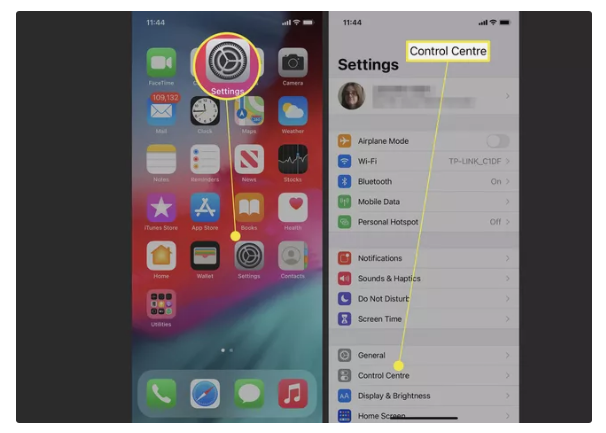If you have an iPhone 12, a still image can be captured using the screenshot option. However, a screen recording simply captures a video that shows all that you do with your iPhone’s screen. This includes warnings, applications, games, notifications, and many more that you can think about. You can utilize it to help with solving problems online, share activities with others, make recordings, and do different other tasks. But understand one simple thing you can’t make a screen recording while at the same time utilizing Screen Mirroring. To get a clear understanding and know how to screen record on iPhone 12 or upgraded phones, read the steps mentioned below and do the needful.
Alos Read – Check on How to Show Battery Percentage on iPhone 12
Follow the steps and know how do you screen record on iPhone 12
To record your screen on iPhone 12, you would have to select and enable the option from the Control Centre. This would help you to get the controls easily.
- Select the “Settings” section on your iPhone 12
- Open the Control Center
- Find out the option for Screen Recording in that section
- The logo of green plus must be clicked once the screen recording is started
- The green plus sign ensures that the control for screen recording is added to the screen.
The button can be added and rearranged in a required specific order. Once done, exit the Settings section. Now you can start recording.
Also Read – How to Set Up and Activate Voicemail on iPhone?
Recording the screen on the iPhone button
Now that you know the screen can be recorded, your query to the question – does iPhone 12 have screen recording is answered.
Once the relevant option for screen recording is added on the Home screen using the control center, the steps can be followed as mentioned below to start recording.
- The top right corner of the screen should be swiped down on your iPhone
- Click on the Screen Record Section
- The recording will begin in 3 seconds once the option is clicked
- Once the recording begins, it will continue till the time it is stopped
- A red status bar can be seen on the top left. To stop the recording click on the same
- The recording STOPs.
- The video that is recorded during the time, can be seen in the section named Photos
Know how to screen record on iPhone 12 pro with sound
Read the points mentioned below to know, how to screen record on iPhone 12 pro and record each and everything in this duration:
- Once again for doing this, you would have to open the control center from the top right corner
- The screen recording settings can be adjusted by long pressing on the screen recording option
- At the bottom, you would see the icon for the microphone. Tao on the option for “Microphone On”
Part of the screen Recorded
Since the screen can be recorded using the screen recording option, you must know which all sections of the screen can be recorded using the feature. In the first place, certain applications have securities against accounts. For clear reasons, this incorporates that third-party streaming applications prohibit it from screen recordings.
Other than these third-party applications that decide to limit screen recording, all the other things get recorded. This incorporates notifications and calls that come up on your screen while you record.
Conclusion
Apple iPhone offers the option to record your screen easily and even faster than you thought to be. All you need to do is, add the option to the control center and click the button. If you want to share your screen on iPhone 12 frequently, this component from Apple is a gift. Try it out!
Also Read – How to Hide/Unhide Text Messages on iPhone?