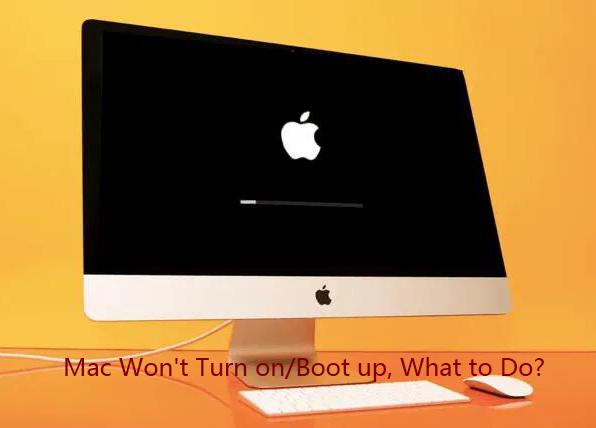Does your MacBook take a long time to start up and still have the sluggish progress on the screen, or what’s worse, it fails to turn on? There could be multiple reasons for MacBook not turning on, hardware and software issues, display issues, power-related issues, incompatible login items, to name a few. Well, this sort of problem is really a big headache, but you can make several checks and changes to boot up your Mac and make it working again.
Troubleshooting Tips to Take When Your MacBook Won’t Start up
Suppose your Mac fails to boot up and has been stuck on the startup screen. Or it is possible that your Mac machine doesn’t respond after you press the power button. Both of these situations are equally frustrating for all of us.
The following are the highly recommended solutions you can take to start your Mac working once again, but before these fixes, you should conduct some basic checks to see if the Mac’s battery is exhausted or the charger’s cable is working well. If there is nothing wrong with the Power status, you can try the solutions mentioned below.
Solution 1 Reset the System Management Controller (Suitable for Non-M1 Macs with Non-removable Batteries)
SMC, the abbreviation of System Management Controller, is used to control several different functions (battery charging, hibernation, video mode switching, and more), and can also be used to restart your Mac correctly after your resetting it. To reset the SMC, follow the step-by-step guide introduced below:
Step 1 Ensure that your MacBook has been completely shut down and then get charged with a working power adapter.
Step 2 Press the Shift+Control+Option key combination from the keyboard and the power button simultaneously.
Step 3 Keep on holding all of these keys for more than 10 seconds, and then release them.
Step 4 Press the power button to start your MacBook once again to check if the Mac not turning on issue is resolved.
Solution 2 Reselect the Startup Disk
The startup disk is an important component that holds the startup files for your Mac. These startup files are usually in the first disk on your Mac. In a situation where you just performed an operating system update with another startup disk, your laptop is auto-configured to boot from that disk.
Under such a case, selecting the right disk for Mac startup is very important. Reselecting the correct startup disk with the right startup files will help to correct the errors you are getting.
Solution 3 Repair the Startup Disk in macOS Recovery Mode
The system drive corruption may cause your MacBook not to loading up because the boot loaders can’t read system files stored on the drive to make your Mac boot normally. In this instance, you need to start your MacBook in macOS Recovery Mode to perform the startup disk repair.
Step 1 Boot your Intel-based MacBook into Recovery Mode by simultaneously holding the Command and R combination, the Command, Option, and R combination, or the Command, Shift, Option, and R combination after restarting it.
For an M1 Mac, simply turn off your Mac first. Then, press and hold down the power button for several seconds until you find the startup options appear on the Mac screen. Finally, select Options and hit Continue.
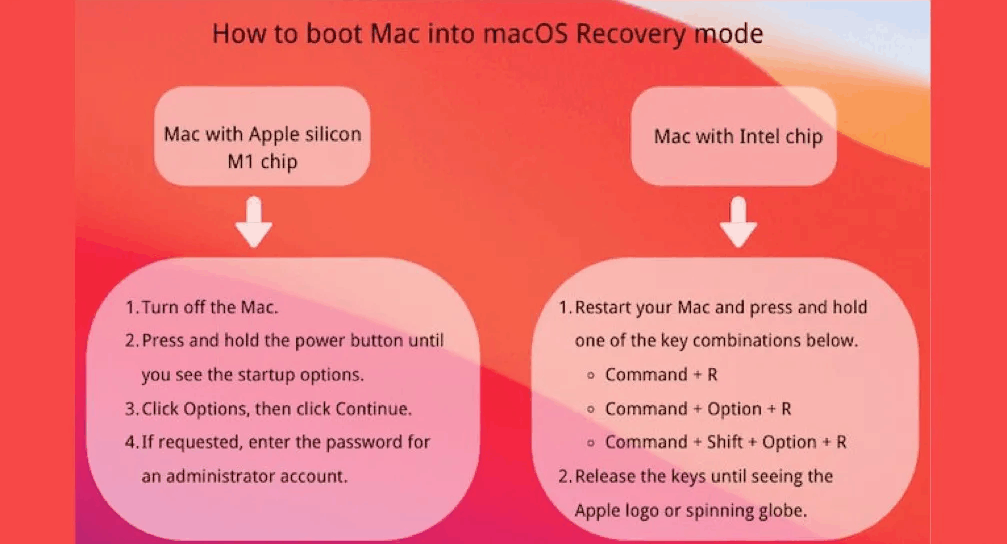
In this way, you would boot your MacBook into macOS Recovery Mode and can get several options as well. All of these options would help you to resolve all of your problems. It is a rapid and short process for all the MacBooks available out there.
Step 2 Choose the Disk Utility option listed on the macOS Utilities window.
Step 3 Pick the Macintosh HD volume from the left panel of the Disk Utility window and then select the First Aid option to run the repair process.
Solution 4 Reinstall a New macOS
If unfortunately, you can’t make your MacBook start up after trying the above-mentioned methods, you may consider reinstalling a new macOS. To do this, you also need to boot your MacBook into macOS Recovery Mode. Then, choose the Reinstall macOS option from the macOS Utilities window and click Continue to initiate a new macOS reinstallation.
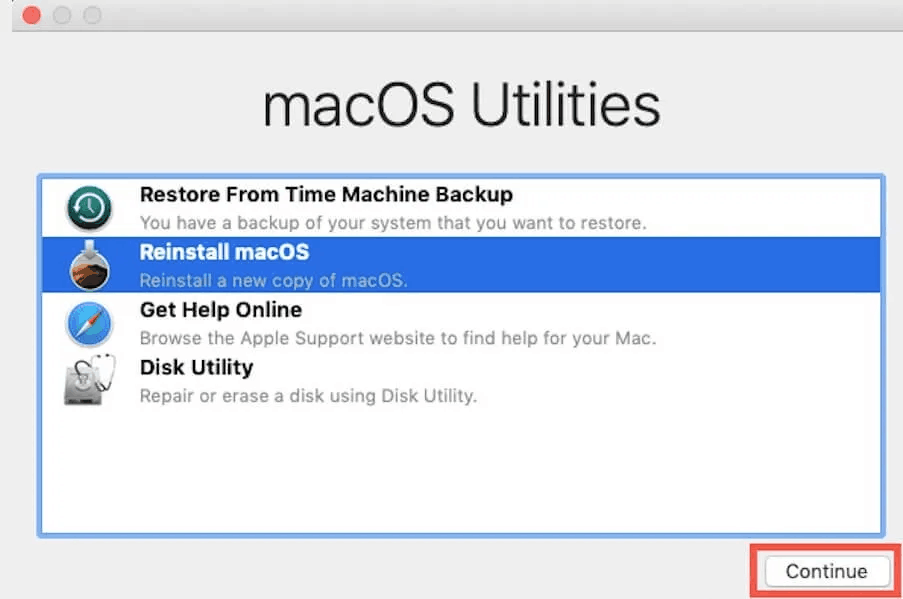
Final Thoughts
It is not rare that sometimes Mac shows a very unpredictable and unexpected behavior as it fails to start up. If the same happens to you, instead of getting worried, follow the ways described above to fix or tackle this situation. Hopefully, all of these hacks would help you in fixing this Mac not turning on issue!