Apple is spot-on with all its products and services. So it came as a surprise when iPhone users started receiving WiFI privacy warning following the release of iOS 14.
Some people received notifications that their network is interrupting the encrypted DNS traffic. So what does this mean? Alternatively, what does privacy warning mean on wifi?
In this article, we’ll walk through the entire issue and list some fool-proof solutions that you can use to fix the problem.
Read Also: How to Download and Get iOS 14 Emojis on Android?
What is the Wifi Privacy Warning on iPhone?
Before we get to the solutions, we must first diagnose the actual problem. So why does my WiFi say privacy warning when I try to switch it on using my iPhone?
We all know that Apple is very particular about the privacy and security of its users. They came up with a way to minimize the different methods through which networks can track users by masking the Media Access Control (MAC) address.
So what is MAC? The Media Access Control acts like your mobile device’s IP address. So before Apple’s newest release, networks could track user activity by tagging their respective MACs.
But with the arrival of all the Apple updates following iOS 14, your Media Access Control address is no longer traceable.
So when you receive a privacy warning while trying to use your WiFi on iPhone, it is an indication that your MAC address is not hidden and that networks can trace your address and user activity.
Now that we know the issue, we can move on to how we can fix the privacy warning Wifi iPhone.
3 Fixes for Wifi Privacy Warning on iPhone
To check whether your wifi is displaying a privacy warning, follow these steps:
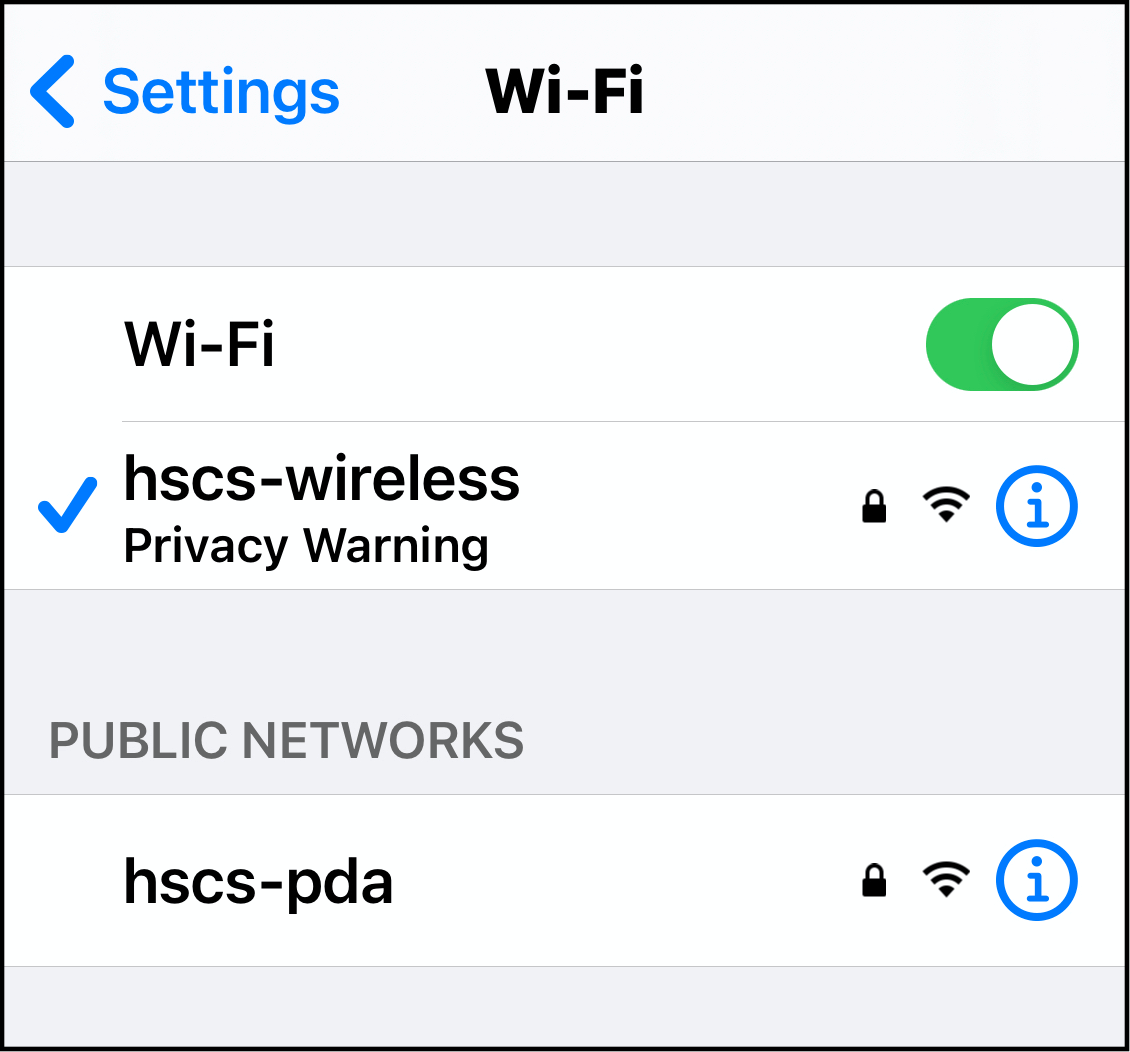
- Go to your iPhone’s settings.
- Tap on Wi-Fi.
- Look at the network that you are using. If there is a Privacy Warning error displayed below the name of the connection, tap the information icon on the right.
- You can see the details of the warning on the next screen.
So now that you have confirmed that you are facing iPhone’s notorious wifi privacy warning, we can move on to the solutions.
#Solution 1: Tinker with Wi-Fi Settings
The easiest solution to this grave issue is to make changes in your Wi-Fi settings to accommodate the problem and bolster your security.
Here’s what you need to do:
- Go to your iPhone’s Settings.
- Locate and tap on Wi-Fi settings.
- Check out the network that you are using. It should have a “Privacy Warning” error underneath the connection name.
- Tap on the blue information (i) icon next to the Wi-Fi name.
- Scroll down and turn on the Private Address toggle.
- Reconnect to the same network.
If you have done everything right, the privacy error should be gone. To ensure that the address of your device and connection is secure, you must follow the same process whenever you access any other Wi-Fi network.
#Solution 2: Download the Router App
Your iPhone model should have its version of the router app depending on the iOS that you are using. For example, Asus Router is a popular option that works with most smartphones.
To fix the issue, all you need to do is download and install the app. You can open it, enter the log-in details, and give the app permission to make automated changes to the router settings.
If you are lucky, merely doing this can solve the entire issue. Reconnect to the same network to see if the privacy error is still there. If it is, move on to our next solution.
#Solution 3: Update your Router
Updating your iOS version isn’t enough. After ensuring that you are using the latest available iOS version to run your iPhone device, you need to update the firmware that your router uses as well.
To do that, follow these steps:
- Open the Router App. For instance, the Asus Router App.
- Go to the app’s settings.
- Locate the Check Firmware Version option and tap on it.
- Check if any update is available. If it is, download and install the latest version.
Please note that the update process might interrupt your internet connectivity and performance.
Other Fixes
If none of the above major solutions work, try these hacks –
- Avoid the usage of all kinds of Deprecated Security Protocols.
- Make sure that your Hidden Network setting is disabled.
- Ensure that your Mac Address Filtering, Authentication, Access Control features are turned off.
- Make sure that you have allowed your phone to make automatic firmware updates.
Final Thoughts
If the privacy warning error persists on your iPhone’s Wi-Fi, then you might need to get in touch with Apple’s support staff to get your issue resolved. Either way, we hope that this article was helpful for you and that you could get your privacy warning error fixed through our solutions.








