If you own an iPhone, “Find My” is a life savior in multiple ways. Almost every iPhone user is aware of this app and its significance. Although its counterparts – Find my Friends, Find my iPhone, and Find my Mac- were combined into a unified app, Find my app is still equally functional, if not more.
Amidst all the features or statuses, one that stands out is “Live.” What does this status mean on the app?
We will discuss more in this detailed article to ensure you have a comprehensive understanding the next time you use the app.
What Does Live Mean on Find My?
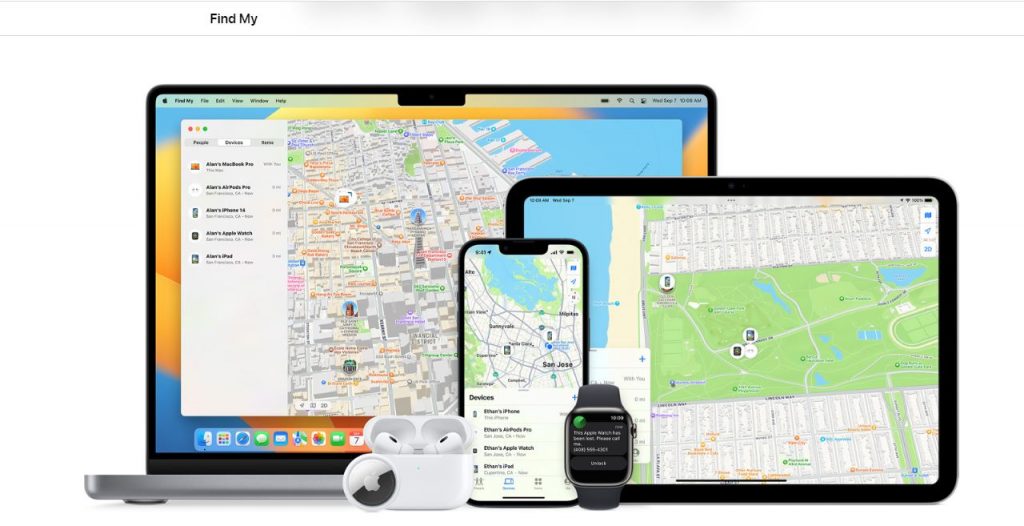
Image Source – https://www.apple.com/icloud/find-my/
Before you get confused, “Live” is a status on the Find My app. But before you get more confused, let us break down the basics.
The Live feature reveals the actual location of an iPhone in real time. The iPhone you are tracking has to permit you access to its real-time location for you to use this feature.
Access to the “Live” feature means you won’t have to consistently refresh and update to see the latest location of the iPhone you are tracking. The updates keep appearing on the Find My app “live” or in real-time.
The integration of the “Live” feature has made GPS tracking of another iPhone a lot easier. You don’t have to continuously refresh the page to access the user’s latest location anymore. But it also takes care of the other user’s privacy. So, if they don’t provide you access to their live location, you won’t be able to track them in real time.
Not just for tracking the location when you are meeting friends, the Live status is also a game-changer for parents. If you want to ensure the safety of your children at all times, this particular feature comes in handy.
Also Read – How to Hide Text Messages on iPhone?
How to Enable Live Location on Find My?
To access someone’s Live location on Find My, you must also enable your device’s location. It is mandatory and allows you to track the other person in real-time.
If you are wondering how to enable the Live Location status on Find My, the process is fairly simple. Here’s what you need to do:
- Unlock your iPhone and open Settings.
- Navigate to “Privacy.”
- Under that, go to Location Services and enable the toggle beside it, so it turns green. This enables your iPhone’s location.
- Once done, the next step is to activate the Find My app using your Apple ID.
- For that, open Settings again and tap on “Your Name.”
- Under that, scroll and tap on “Find My.”
- Then, navigate until you find the “Find my iPhone” option.
- Enable the toggle until it turns green.
- Following that, you have to grant access to the GPS.
- For that, open Settings and go to Privacy.
- Tap on Location Services.
- Scroll down until you find “Find My.”
- When you expand the menu, tap “While using this app.”
- Simultaneously, turn on the toggle for Precise Location.
- Once all of that is done, open the Find My app.
- Tap on the “Me” button at the bottom of the display.
- Navigate to the “Share my Location” option and tap on it.
- That’s all you have to do to set up and activate your location on the Find My app. Once that is done, let us show you how to find other people using the live feature.
- First, restart the Find My app.
- Tap on the + button beside People
- Navigate to the “Location Sharing” option.
- In the search bar, enter the name of the user you wish to share your location. You can add multiple.
- Once you have selected the contacts, tap on Send.
- You can then choose how long you want to share the location.
And that’s all you have to do to activate the Find My app and then share your Live location with your friends on the app. It’s fairly simple and comes in a lot of handy.
How to Find People with Live on Find My?
The steps are fairly simple if you aren’t sure how to find people with the Live location enabled on the Find My app.
Here’s what you need to do:
- Open the Find My app on your iPhone.
- Go to the “People” section on the app and then scroll through the list to find the one you are looking for.
- The upper section of the map should depict the location of the user. If you want more details, tap on their name to discover how far they are, the speed they are traveling in, etc.
Note: If someone hasn’t shared their live location with you, you won’t be able to track their GPS location via Find My. In that case, you’d need to find their profile on the Find My app and send them a request to share their location.
How to Track Down Missing Devices in Find My?
Besides tracking your friend’s and family’s location, the Find My app comes in a clutch when your iPhone is lost or stolen. Not just the iPhone, you can use the app to find your lost MacBook, AirPods, Apple Watch, and almost every Apple product that’s connected to the app.
Here’s how you can track missing devices:
- Open the Find My app.
- Go to the “Devices” section to list all the devices connected to your Find My app.
- Once you find the missing device name, tap on it to learn about its whereabouts.
- Once you find the relevant device, you can use the location to retrieve it, or you can delete the information to protect your privacy.
Also Read – How To Screen Record on iPhone 12, Pro & Pro Max
How to Turn Off Live on Find My?
The Live location sharing on Find My is time-bound. However, there are easy steps if you want to stop sharing the location before the timer ends.
- Open the Find My app on your iPhone.
- Navigate to the “People” section.
- From the list, choose the person or people you wish to hide your Live location from.
- Tap on “Stop Sharing Location.”
- Confirm the change in Settings.
Note: If you don’t want anyone to track your location, you can always keep the “Share my location” disabled on the Find My app.
How accurate is Find My iPhone live?
The Live Location feature available on the Find My app is precise and accurate. Since it uses the individual device’s GPS location, you can be assured that the real-time location you see is how the device moves.
However, the one thing it heavily relies on is the GPS signal. So, if the signal is weak, it might hinder the accuracy. But, overall, the feature is accurate and gives you the real-time location of other users.
Does live on Find My Friends mean they are on their phones?
Not necessarily.
You need to understand that the Live feature enabled gives you access to the real-time movement of the device you are locating.
So, it doesn’t necessarily mean that your friends are on their phones just because their Live location feature is enabled on their iPhones.
Also Read – The Best Spy App for Android: What You Need to Know
Conclusion
Apple has consistently introduced unique features to its iOS framework. The Live Location feature was no different. It’s accurate and also comes in handy when tracking someone or a missing or lost device. The feature is versatile and extremely easy to use too. We hope this article gives you all the potential insights you need to understand the feature in detail.






