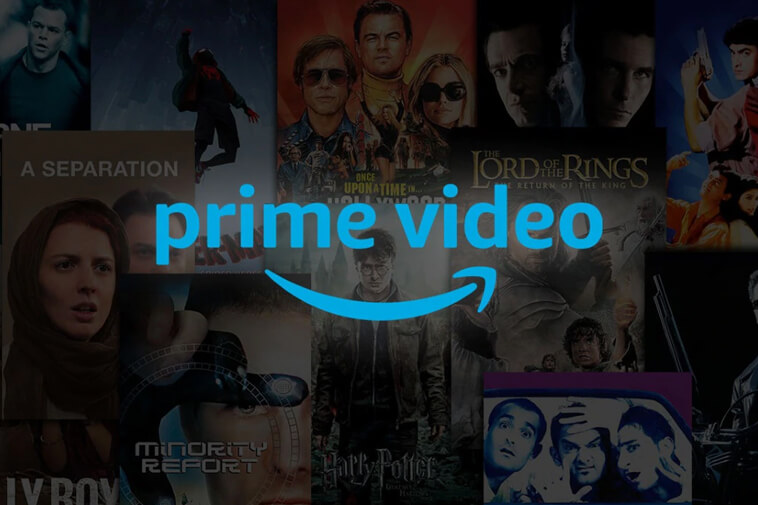Do you use Amazon Prime to watch movies online? If yes, then there is good news for you that you can now watch movies offline. This article will let you know how to download movies on Amazon Prime to watch offline.
Nowadays, streaming movie online on OTT platforms are common.
Most of us even have different OTT apps on mobile devices, and watching movies online on them is also really convenient.
Also, having an internet connection to access those movies is a must.
But not anymore; watching movies offline on Amazon Prime Video is possible.
If you are planning to get on a long flight or go somewhere where you doubt an internet connection, keeping some movies or TV series downloaded in such a situation is the best option.
With Amazon Prime video, you can download movies and TV series without any trouble.
Remember, you cannot use this offline download feature on your computer. You can use it on the official Amazon Prime Video app on your Android or iOS device.
One more limitation of this feature is that you cannot download all videos because some content is only available to download in a few geographical areas.
Not only this Amazon also limits the total number of downloads you can do at once, so if you are not allowed to download a particular movie or show, that can imply that you might have crossed that limit.
How to Download Movies on Amazon Prime Video?
Follow the below steps to download Tv shows and movies on Amazon Prime video for offline viewing.
1) Open the Amazon Prime Video app on your device.
2) Next, search for the movie or Tv series you wish to download.
3) Now tap on the movie that you have searched to see the details. On this page, you will find the details of your selected film, along with options like Trailer, Watchlist, Download, Share.
4) Click on the Download option, and you will see a download arrow, which means the process has started.
Note: You will only see the Download option if the movie is available for download.
5) If you wish to download a Tv series, ope its detail pate and you will have an option to download the entire season.
Note: If you don’t wish to download the entire season, scroll down, and you will see a download arrow beside each episode.
Click on the arrow, and you can download episodes separately.
How to View Downloaded Content on Amazon Prime Video?
Follow the below steps to see the list of movies and Tv series that you have downloaded from Amazon Prime video for offline viewing –
1) Open the Amazon Prime Video app on your device.
2) At the bottom of the screen, you will see Home, Search, Downloads, and My Stuff options.
3) Click on the Downloads option.
4) Here, you will see the number of videos that you have downloaded along with how much space they are occupying.
You can also search for a particular movie or Tv series that you have downloaded in the past by going on the details page.
Here you should see a check sign if you have downloaded that video.
The check sign implies that the movie or Tv series is downloaded and will not require an internet connection for viewing.
How to Delete Downloaded Video on Prime?
There can be times that you have watched a particular movie or tv series, which is of no use anymore.
To delete them is the best option, as they occupy unnecessary space on your device.
Follow the below steps to delete downloaded movies and Tv series on Amazon Prime Video –
1) Open the Amazon Prime Video app on your device.
2) Now, search for the movie or Tv show you wish to delete from your Downloads list and click on its details page.
3) Now click on the Options button.
4) Now click on the Delete Download option.
5) If you wish to delete an episode from a Tv series, go to the details page.
6) Now tap on the checkmark, which indicates that the episode is Downloaded.
7) After selecting that, you will see the Delete download option.
8) Simply click on that, and the episode will be deleted from your downloads list.
In brief
This was all about how you can download movies from Amazon Prime for offline viewing. Besides it, we have provided steps to find and delete downloaded videos.
So, next time you are planning to go somewhere out without an internet connection, simply download your favorite movies and Tv series on Amazon Prime Video.