How to Change Text Bubble Color on iPhone and iPad
Though iPhone is induced with various advanced features, it still lacks the option of changing the iMessage Text bubble color. Still, despite not having a default feature to change the iMessage text bubble color, multiple third-party apps and various keyboard apps perform the job for you.
One of the major third-party apps used to change the iMessage text bubble color is FancyBubble. FancyBubble has enormous features that help you add multiple colors to your texts.
So, let’s understand how to change text bubble color on iPhone using FancyBubble app –
Read Also: Download iOS 15 Wallpapers for iPhone and iPad with 4k Quality
Change Text Bubble Color on iPhone Using FancyBubble
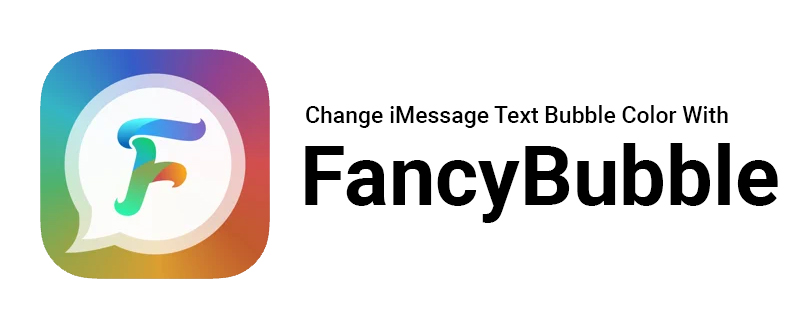
Method 1
- The first step requires downloading the app from the “App store.” Then click on the “Search “ option and type “FancyBubble.” You can click on the “Get” option or just simply click the download symbol. Install the app and then log in with your Apple ID or password.
- After it is downloaded, open the “Messages” application and select a previous conversation or start a new chat with someone. Click on the text input field or the place where iMessages drafts are stored.
- Select the option “Fancy Bubble” situated in the row of applications just above the keyboard you are using.
- On selecting that, you can see various coloured iMessage bubble options. Choose by simply tapping on the desired option.
- Now, just type your message and press “Send.”
Method 2
Another way of changing the iMessage bubble text color is by using the Fancy Bubble app rather than selecting it from the app bar: Follow the following steps to avail this feature:
- First, open the “Fancy Bubble” app. After it is downloaded, open the “Messages” application and select a previous conversation or start a new chat with someone. Click on the text input field or the place where iMessages drafts are stored.
- Now type a message after selecting the “Messages” app in the dropdown menu located on the left side of the “Send” option. You can also select multiple apps starting from Twitter, WhatsApp, etc.
- If you tap the “Send” option, the “Messages” app will get opened. You can select the contact to which you want to send the message.
Method 3
The third way of changing text bubble color on iPhone is by customizing it. You need to follow these mentioned steps:
- From the edit screen, you can perform multiple actions and change several elements of the new bubble. However, you have to select a font before using these features.
- Now, you can select a custom font size
- Finally, you can also change the text color.
- Once you are done with the message typing, click on the blue-coloured “Send” button. You can see that your text bubble will be displayed like a sticker. Once you are ok with the bubble, you can send it to the recipient.
Though it is not the conventional way of changing your iMessage text bubble color in iOS, it can still be the best alternative method that allows you to add a bit of variety to your texts.
Conclusion
This article contains some basic methods and steps to change the iMessage text bubble color in your iPhone or iPad. These methods are authentic and would work perfectly.
There might be various third-party applications available that can do the job for you; still, the “Fancy Bubble” application is recommended as it has multiple features which can make your text bubble even more attractive.








