TikTok is a great source of amusement for users who post and watch all kinds of videos. It’s also a great platform to increase brand visibility and patronage. That’s why top companies sometimes buy cheap TikTok commentsto remain active. But just like several applications, TikTok also has its share of issues. That’s why every user should know how to fix TikTok not working with simple steps.
Some ways to fix the TikTok app that isn’t working range from checking the internet connection, looking for a TikTok server outage, restarting the device, uninstalling and reinstalling the TikTok app, granting mic and camera access, etc.
However, if the challenge comes from the TikTok app, then the ideal thing is to call customer support. This article offers some simple steps that can help you fix TikTok issues. It will also look at possible reasons TikTok isn’t working. Keep reading to learn more.
Why Is My Tiktok App Not Working?
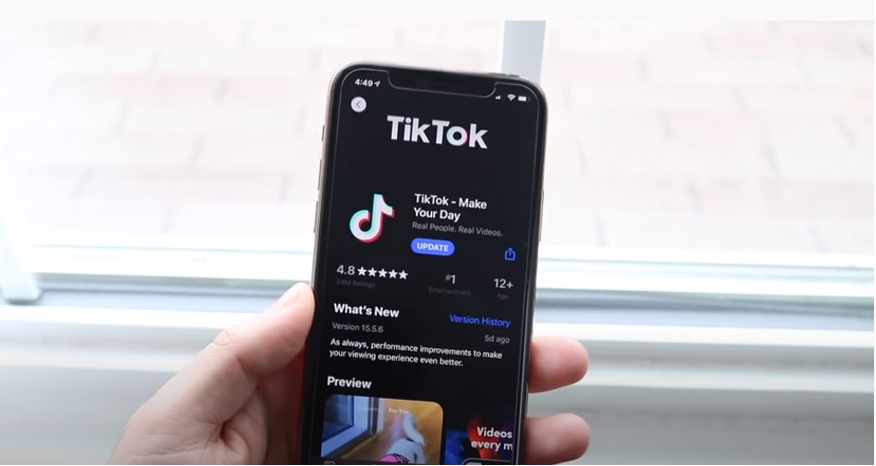
Several reasons could make your TikTok app not work, including server and account issues, device software issues, app-related issues, etc. Below are the common ones:
- Server issues
- Account issues
- Your device software issues
- Device storage space is not enough
- Corrupted cache data
- Sluggish internet connection
- Glitches in the TikTok application
- App related issues
- Internet-related issues
For more information, watch this YouTube video about how to fix TikTok not working.
Possible Errors On Tiktok
The TikTok application rarely malfunctions, but below are application errors that could occur:
- Inability to load videos
- The TikTok app won’t open
- Unable to login
- Audio and video are not synchronized
- TikTok app can’t save video
- The TikTok app won’t respond, always crashing
- The inability of an app to work after sharing the TikTok video
- Being unable to record audio or video
The great news is that the above errors can be easily resolved without much time. You may not need to hire an engineer to fix them.
Ways To Fix Tiktok App That Isn’t Working
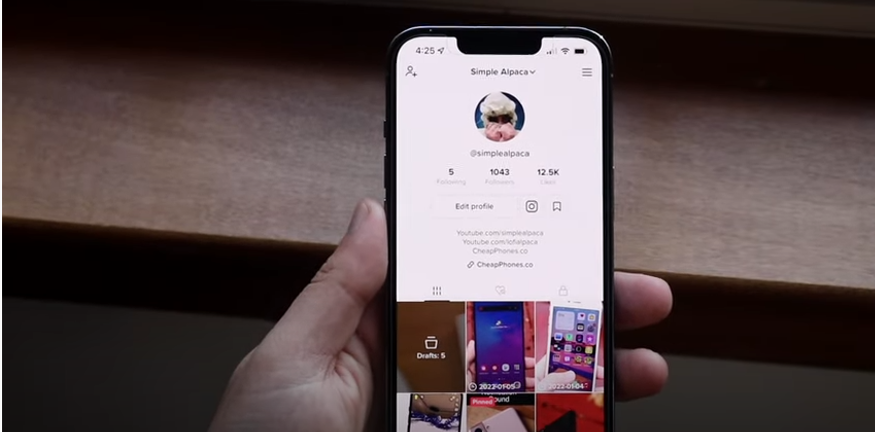
No matter the error you are encountering with your TikTok app, one of the solutions below can enable you to fix it. Also, the solutions are for both iOS and Android operating systems.
● Check Your Internet Connection.
All video hosting platforms need a fast and stable internet connection to function well; TikTok is a good example. When you don’t have a good internet connection, a message saying “No internet connection” will be displayed once the TikTok app is opened.
Some internet networks restrict the use of the TikTok app. Make sure your internet network is good with the application before launching it. Also, check your cellular data limit to be certain you can use the app without limit. In addition, make sure you have been granted data permission to play unlimited videos on your TikTok app.
Android
Below are steps to remove data saving mode on Android devices:
Step 1: Open the app setting of your phone
Step 2: Navigate to connections
Step 3: Click on data usage
Step 4: Scroll down to “data saving mode”
Step 5: Tap to turn it On or Off
iOS
For iOS 13 or the latest versions, you can turn low data mode On or Off.
- Go to the settings interface
- Click on cellular
- Select cellular data options
- Navigate to low data mode to switch On or Off data saving.
● Look Out For The Ticktock Server Outage.
Server problems cause the TikTok app not to work. For a proper confirmation, type TikTok on the search area of a Downdetector. If your TikTok app has a problem, the Downdetector will detect it. To fix this, contact TikTok customer support for assistance. The resolution could take minutes or hours, depending on the type of issue.
● Uninstall And Reinstall The Tiktok App
Your TikTok app not working might be caused by an app bug. However, this method is similar to the previous restarting of your device. To resolve this, the TikTok app has to be uninstalled and reinstalled.
Below are the steps to take so:
Android
Step 1: Go to settings on your device
Step 2: Scroll upwards and click on apps
Step 3: Search all apps until you find the TikTok app
Step 4: Beneath the menu, click Force Stop
Step 5: Navigate to your download app
Step 6: Relaunch the TikTok app and see if it works
iOS
Step 1: Go to App Switcher on your iPhone.
Step 2: Search for your TikTok application by swiping left and right.
Step 3: When located, press down the app until the uninstallation option comes up
Step 4: Go to your downloaded apps and reinstall it
● Clear All App Cache
If you stay on TikTok long enough, chances are that there are so many app caches on your device. When the app cache becomes too much, it causes the TikTok app to slow down and possibly crash. Below are steps on how to clear the app cache:
Android
Step 1: Open the TikTok application on your device
Step 2: Press profile beneath the right area of the screen
Step 3: Click on the horizontal lines icon on the upper right
Step 4: Click on settings and go to Privacy
Step 5: Navigate to Cache and Cellular data, then click free up space
Step 6: Select the clear button beside the cache
iOS
Step 1: Go to your iPhone settings application
Step 2: Navigate to general
Step 3: Click on iPhone storage
Step 4: Search for the TikTok app and click on it
Step 5: Select Offload App
● Grant Mic And Camera Access
When you are having challenges recording a video or audio on TikTok, it could be due to the inaccessibility of a mic or camera. To utilize the features of TikTok, ensure that your TikTok app has all the permissions and compatibility with all your device apps. Below is how to do that:
Android
Step 1: Go to the settings of your phone
Step 2: Navigate to apps
Step 3: Click on TikTok
Step 4: Choose permissions
Step 5: Check if TikTok has permission to use the mic and camera
iOS
Step 1: Scroll to app settings
Step 2: Select Privacy
Step 3: Click on the microphone
Step 4: Ensure the toggle beside TikTok is showing green
Step 5: Click on the camera
● Update The Tiktok Application
Besides adding new features to an updated app, developers use app updates to fix some issues with previous versions. So, when your TikTok app is not working, there’s a possibility it needs an application update. Luckily, you can do this in a few minutes.
Android
Updating the TikTok application on an Android device is very simple and fast. Below is how it’s done:
Step 1: Go to your device Play Store
Step 2: Click on your account avatar
Step 3: Select manage apps and device
Step 4: Click on updates available
Step 5: Navigate to the TikTok app in the menu
Step 6: When found, click on update
iOS
Step 1: Launch Apple App Store on your Apple device
Step 2: Look at the top to choose your account icon
Step 3: Search for your TikTok app among pending updates
Step 4: Click the Update button close to it
● App Related Issues
When there is a technical issue with your TikTok app, it won’t work. Below are several ways to clear this:
Step 1: Clear app cache or data
Step 2: Do a phone restart
Step 3: Open the app again
● Internet-Related Issues
Internet-related issues like weak signals can cause your TikTok application not to work. Below are some steps to remedy internet issues:
Step 1: Troubleshoot the application’s internet connection
Step 2: Reload or refresh the application
Step 3: Check your phone for weak internet signals
● Check If Tiktok Is Permitted In Your Country.
Some certain companies banned the use of TikTok, so if your app does not work, check the TikTok restricted countries online to be sure it’s allowed in your country. For a country restricted for TikTok usage, the app won’t work no matter how hard you try.
● Contact Tiktok Customer Support.
When you have done all, it takes to enable the TikTok app to work efficiently and yet have no solution, contact TikTok customer care. Review their customer guidelines to ensure you adhere to all customer support rules.
Below are the steps needed to speak to TikTok customer care:
Step 1: Navigate to the TikTok application
Step 2: Select the profile beneath the screen
Step 3: Press the icon in the lower-right corner
Step 4: Go to the privacy and settings options
Step 5: Click on Report a problem
Step 6: Search for the issue you are encountering and click on it
Step 7: If you cannot select the issue, click on feedback to enable you to discuss it with their customer service.
Conclusion
The TikTok app, like other applications, needs updating. This update upgrades the application and fixes several errors on the app. But after updating the app and the issue persists, try uninstalling and reinstalling the app.
However, if you know how to fix TikTok not working and have tried all but nothing happens, contact TikTok customer care.








