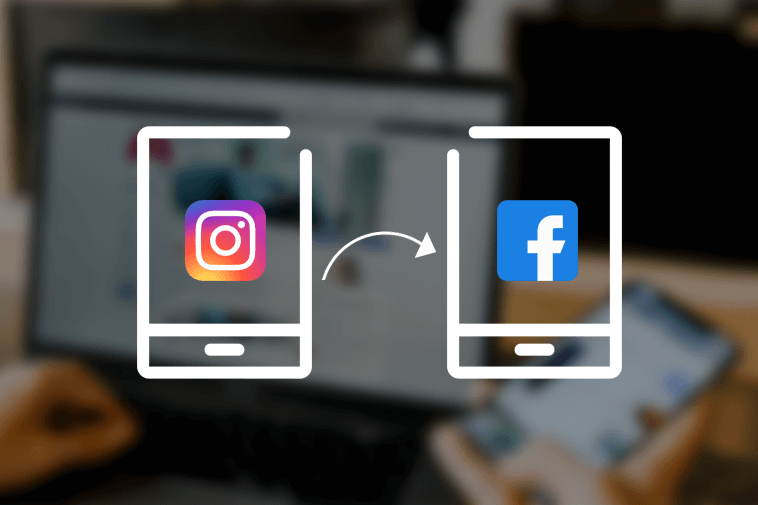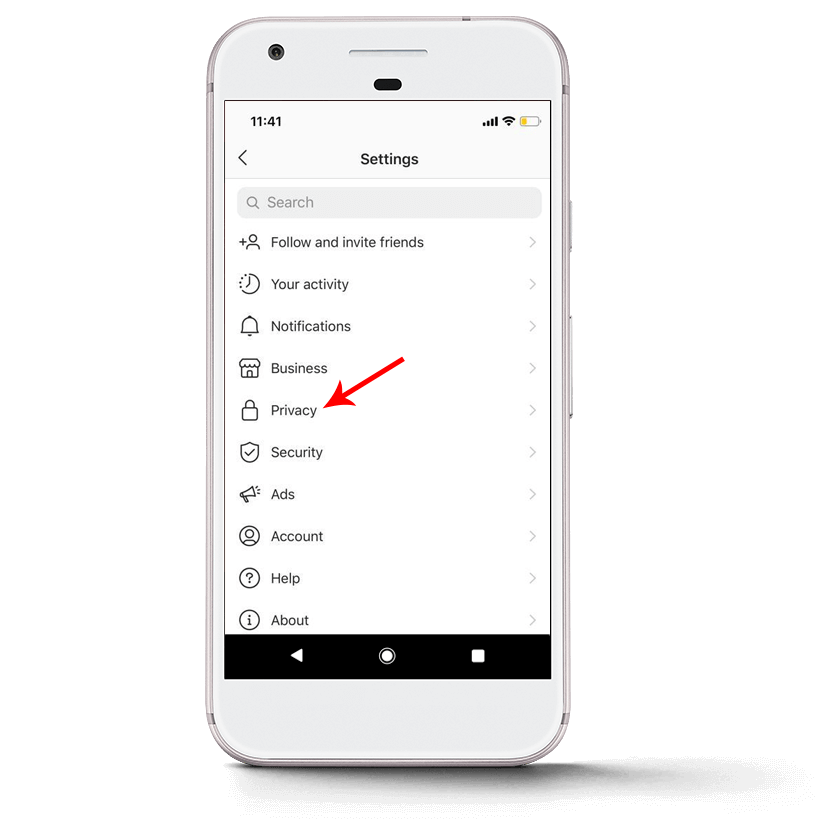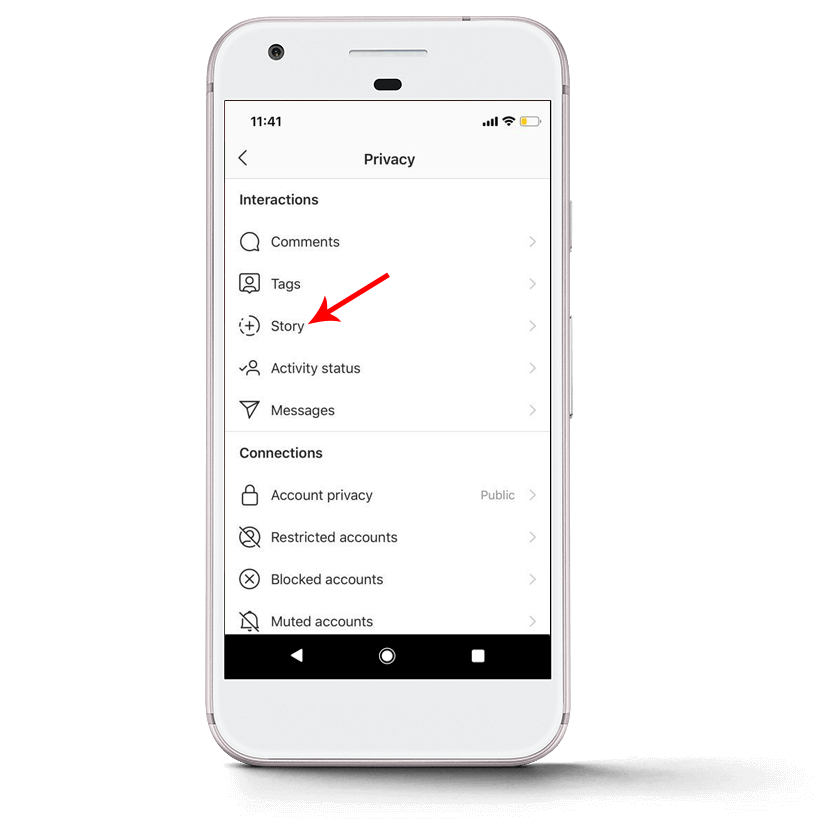Don’t know how to share Instagram story on Facebook automatically using your Android device? No worries, here’s the way out you can try.
Read on this guide…
The story feature on Instagram is extremely popular and is widely used by people to show their daily activities.
With the story feature, you can post videos, photos, text, Boomerangs and much more.
And if you are too active on social media then you might be aware about the same story feature on Facebook as well.
So rather than posting different story on both the platform Instagram allow you to share the same story on Facebook as well.
Just by a few adjustments on your settings you can easily post the same story on both Facebook and Instagram with a single click.
How to Share Instagram Story on Facebook Automatically?
Here’re the steps you need to follow to share same story on these both social media platforms –
1) Open Instagram app on your device.
2) Next click on the avatar at the lower right corner. (Here you will see your Instagram profile.)
3) Next click on the three lines on the top right corner of the page.
4) This will open a menu with options like Settings, Archive, Close Friends etc.
5) Simply choose the Settings option.
6) Now under settings go click on Privacy option.
7) Next you will see different options ranging from Comments, Tag, etc.
8) Simply choose Story option.
9) Now here you will have different customizations you can do with your Instagram story.
10) Scroll down to see Share Your Story to Facebook option and enable it.
Now all your Instagram stories will be automatically be updated on Facebook as well.
Enjoy the story on both Instagram and Facebook.
In any case, the issue here is that Instagram doesn’t give any alternative that lets you share your Facebook Story with your Instagram Story.
At that point when you share your Insta story to Facebook, the story will show up at the head of the news feeds.
Recall that anything you offer to Facebook will work with your current security settings on Facebook and this applies to the common Instagram story too.
How to Remove Instagram Story from Facebook?
Follow the below steps if you have posted an unwanted story on Instagram and you want to delete it from Facebook as you have enabled sharing stories option –
1) Open your Facebook app on your phone.
2) Next click on Your Story in the Stories bar.
3) Now tap on the three dot menu button located at the top-right corner.
4) This will let you access two options – Edit Story Settings and Delete Photo.
5) Simply click on the Delete photo option and the story will be deleted from your Facebook account.
You can likewise tap on “Edit Story Settings” to tweak the permeability of your Instagram Story on Facebook.
You can pick whether it is visible to Public, Friends, or just to a chosen few in your Facebook friend list.
Conclusion
So, this was all about how to share Instagram Story to Facebook automatically on Android.
Go and give a try to this steps and enjoy story sharing on Instagram and Facebook.