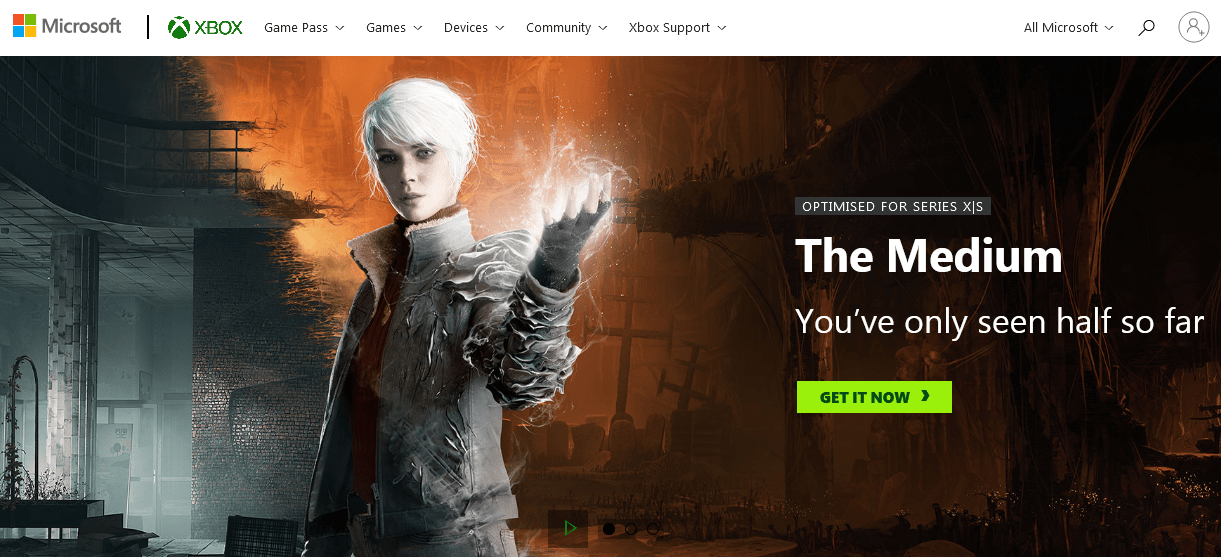Are you wondering how to change or manage Microsoft account settings? If you do not know it, you will get all information in this article. But before that, you should know what aka.ms/account settings are?
Aka. ms/accountsettings help users to alter the Microsoft Account Settings. A popular game on Microsoft is Minecraft. Children love to play this game on their Xbox Live, Nintendo Switch or Nintendo. Thus, it is vital to manage the settings so that kids do not access any of the adult content while playing Minecraft.
With Microsoft allowing usage of high internet usage, it’s easy for all to carry tasks with high comfort and accessibility. You can quickly get information on your Microsoft account settings’ configuration in your devices and while making changes in your account.
Furthermore, maintaining privacy is always important, thus you must go through Microsoft various privacy rights. Because of this, Microsoft has several online safety and security steps for which your account is only accessible by you.
Also Read – How to Fix https://aka.ms/remoteconnect Minecraft Login Error
Using aka. ms/account settings for Xbox
Xbox Live and Xbox 360 have high-grade security and privacy features to ensure that kids are not exposed to other unwanted contents. But to avail that, you have to make changes in preferences and settings manually.
Thus, with few settings, you can protect kids from accessing inappropriate contents while playing Minecraft game.
Follow the below-written instructions carefully, to do the required changes:
- At first, go to the Xbox official website https://www.xbox.com.
- Then click on Privacy and Safety options.
- Here you will get options for changing the privacy settings.
- Then log in to your official Microsoft account by entering all necessary credentials and select continue.
- A new screen opens where you need to select the account you require to get access for altering the settings.
- Once you have selected, please select Xbox online Safety.
- Please be careful about what changes you are making. Now click on the submit button, after which all your changes are saved.
- You can also restrict excess internet browsing by kids by disabling the feature in the kid’s account.
Aka.ms/account settings and Privacy
One of the best ways to get familiar with a new app or any device is by logging in using a Microsoft account. It helps in easy syncing of previously made settings from which your device get all information about you without filling in too much information.
If you want to make some changes in Microsoft account settings or other privacy-based problems, it is effortless. With one Microsoft account, it’s possible to sync the whole thing smoothly.
If you want to change your Microsoft account profile and other personal information, then change in a single account will do the work.
It involves enhanced scope for getting instant access to customization and quick changes.
Thus, each app is safe and follows all privacy settings in your Microsoft account.
To get access to this control.
- Go to the device “settings.”
- Click on the Accounts option.
- Make all required changes.
In this way, your personal information, software and apps in all devices remain interconnected.
What to do when Aka. ms/account settings are not functioning?
Check whether the Minecraft version is a non-beta version or not.
- The majority of the Minecraft realms are open on the non-beta version of Minecraft.
- The antivirus software installed in the device or the firewall also does not permit opening the Minecraft game. Ensure that no such outer parties are crashing your game. Or else you have to turn it off in the device settings.
- You can try restarting with an upgraded model.
- Check whether the router is receiving a good internet connection or not. I always prefer Ethernet cable rather than Wi-Fi.
- You can also restart the Realm to allow it to work faster.
- Last but not least, check the backup data for getting access to your world. To do this, visit the backup menu that is present in Realm settings.
FAQ
1) How safe is my data with aka.ms?
Ans) It is 100% safe.
2) How can I alter my aka.ms settings?
Ans) To change your aka.ms/account settings, click on https://account.microsoft.com/account/privacy?refd=account.live.com&destrt=privacy-dashboard&lang=en-GB.
This will take you to the account settings option. Make all necessary changes and click on the Save option. Once you have done this, it will automatically get synced on all devices with your Microsoft account.
3) How can I connect my Xbox account to my aka.ms account?
Ans) Connect your Xbox with your aka. ms account by opening the link https://account.xbox.com/ on your browser. This will take you to the settings of your Xbox account.
Conclusion
So, this is all about Aka.ms/account settings and changing your Microsoft account settings.