It is imperative that you know how to Set Up and Activate Voicemail on iPhone as soon as you obtain your own iPhone. You need to ensure that your caller may leave messages in the event that you are unable to answer their call. This will walk you through the process of setting up voicemail and checking your messages on an iPhone.
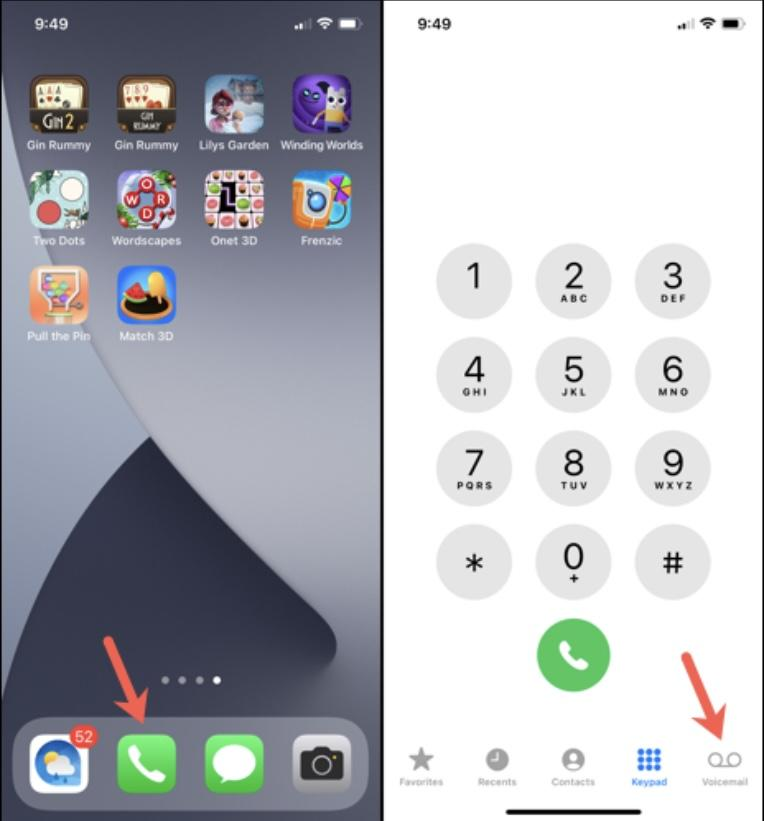
After you have finished setting up your voicemail, you can modify your reminders so that you are alerted whenever a new message is available. In addition to this, we will demonstrate how to playback a message, alter the password if it is necessary, and sometimes even record a new greeting for the machine.
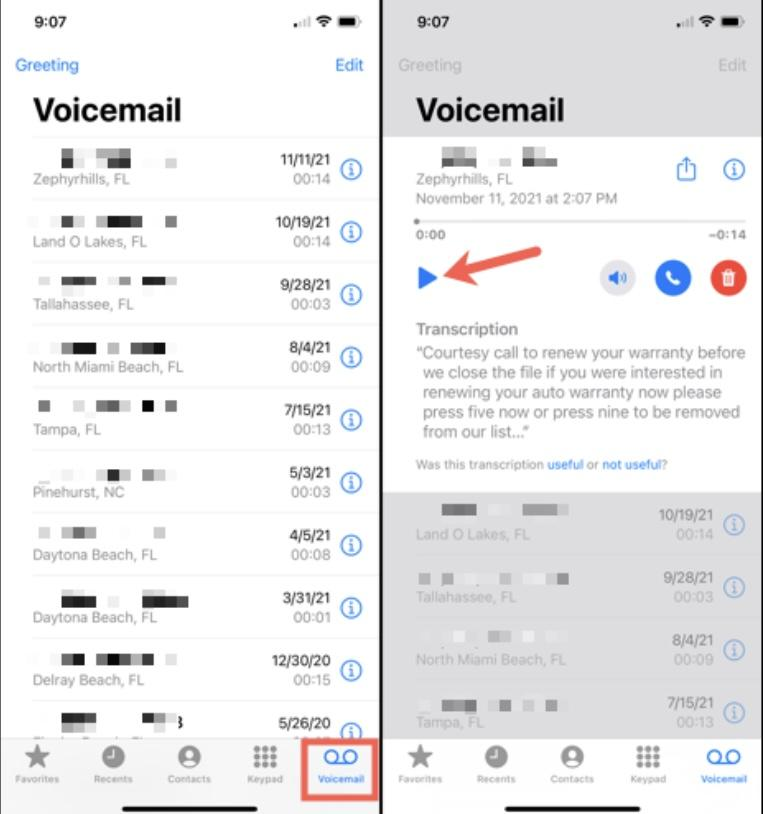
Configure the iPhone’s Voicemail System
The procedure of configuring voicemail on an iPhone is rather straightforward and takes place within the Phone app. Launch Phone and then select the Voicemail tab located at the bottom of the screen. Now, follow these simple steps –
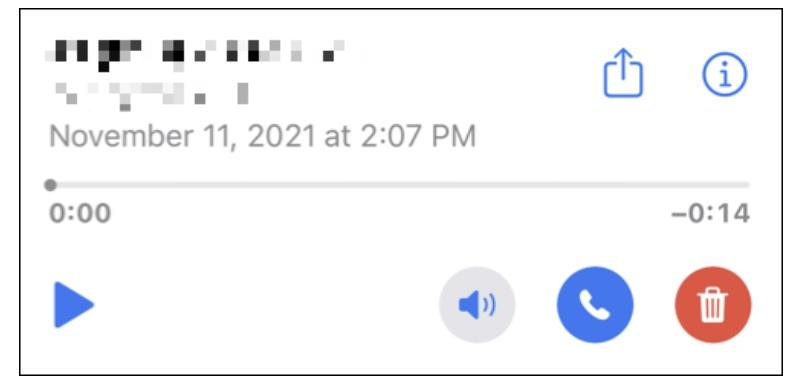
Step 1 – First, choose the “Set Up Now” option, come up with a password for your voicemail, and decide whether you want the default message or a custom one. If you select Custom, you will be given the opportunity to record your own personalized welcome by merely following the on-screen steps.
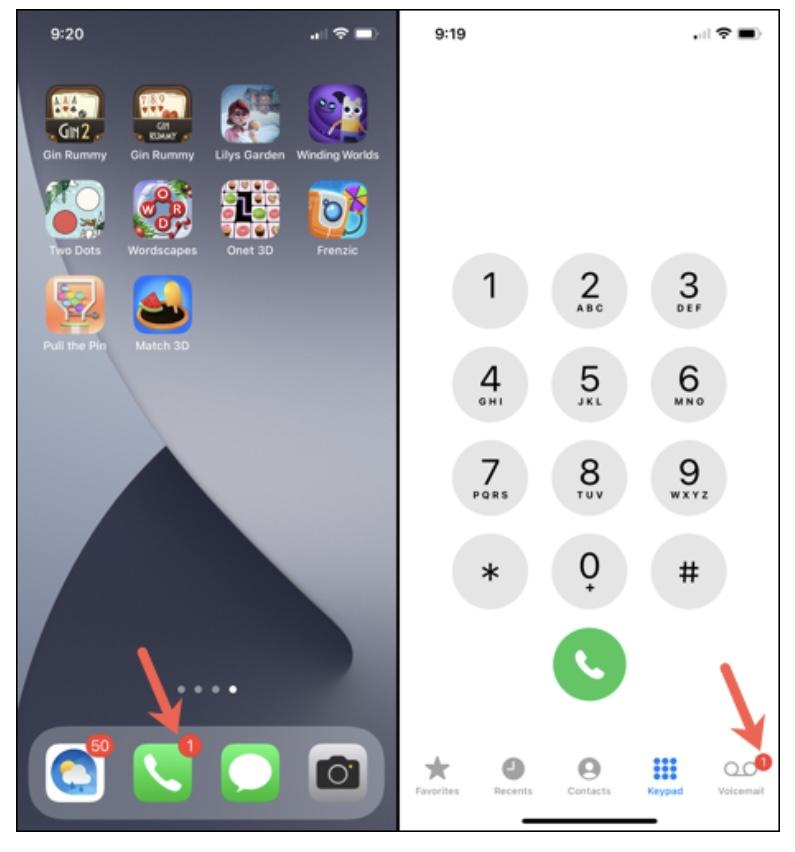
Step 2 – Now, the Voicemail tab of the Mobile application is where you will need to go in order to reach the voicemail & listen to your recordings. As long as the carrier supports Visual Voicemail, you will be able to view a list of the messages that have been delivered to your inbox.
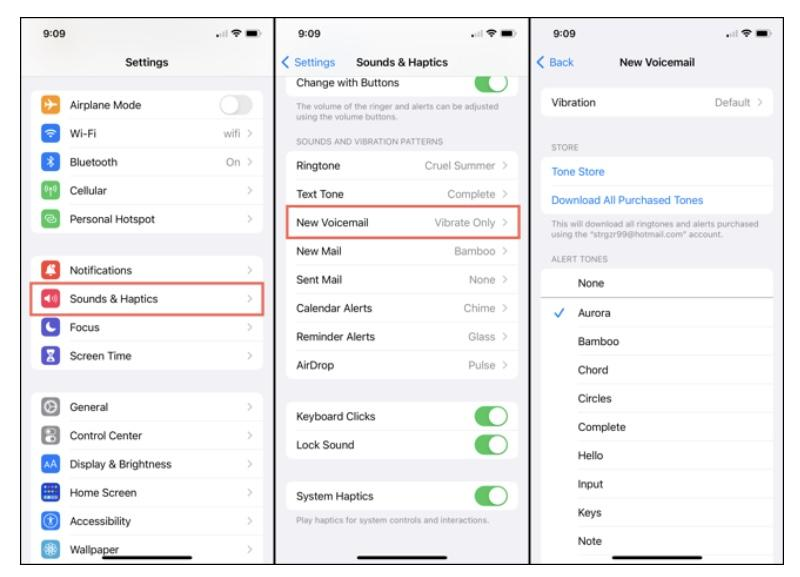
Step 3 – To listen to a message, first, choose the one you want to hear, then hit the Play button. You will see a text version of your message if the Voicemail Transcription function is supported by both your wireless carrier and the voicemail service you use. This is helpful for getting an overview of the message in a hurry.
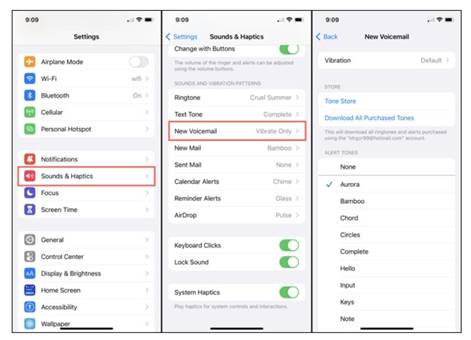
Step 4 – On the right-hand side of the screen, you will find a couple more options for the voicemail message. If you want to listen to the message in presenter mode, tap the presenter icon. If you want to call a number back, tap the phone icon. If you want to delete the message, tap the trash can icon.
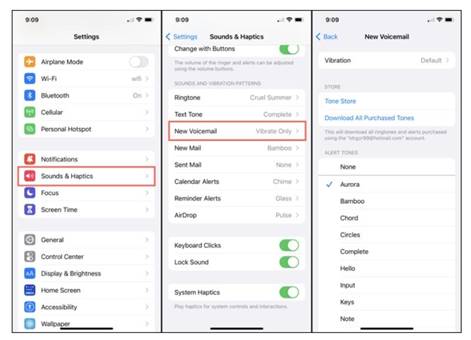
Note – You’ll also find a play button on the top of the screen. You can use this button to send or start sharing the message using the options provided by your iPhone’s Share Sheet. And finally, there is an info icon (represented by a lowercase letter I that provides information about a call or the caller.
Related : Steps To Change The Name Of Airpods On Mac, iPhone, And Android
Modify the settings for the Voicemail Notifications –
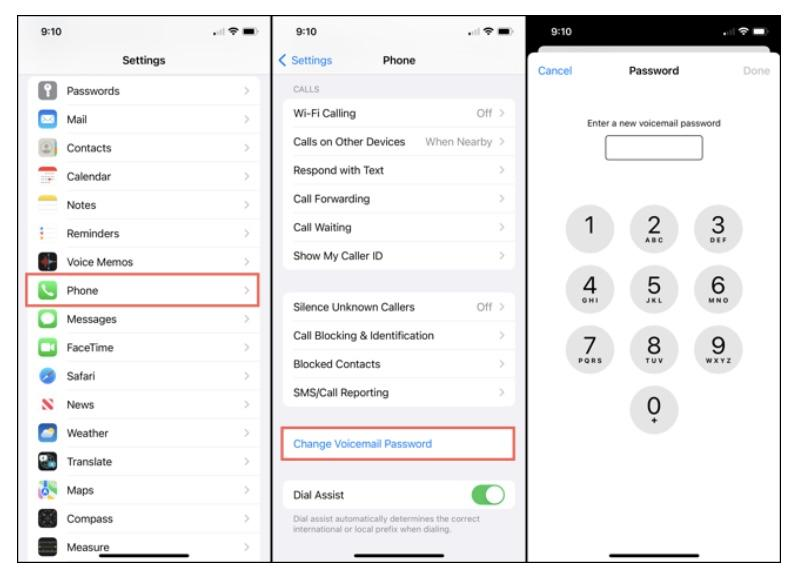
By default, a badge app symbol will appear on the Mobile application if there is a new voicemail waiting for you to listen to. You have the ability to modify this setting by navigating to Settings > Phone > Alerts. This number represents all of the notifications that have been received by the Phone app, including voicemails & calls that have been missed.
When you launch the Phone app, you will notice a number on the Voicemail page that corresponds to the total number of unheard messages stored on your device.
iPhone applications with badge icons for voicemail
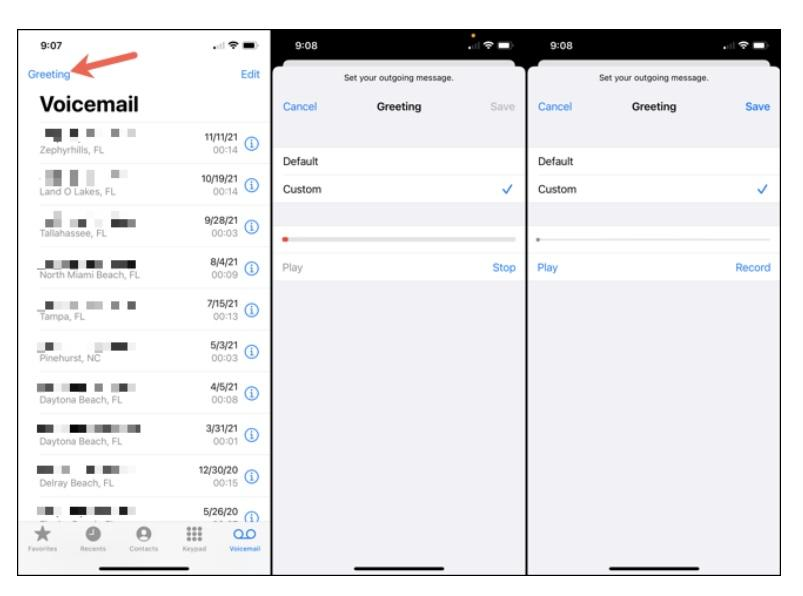
You also have the option to set up an alert that will notify you whenever you have a new voicemail. Launch the Settings app and navigate to the “Sounds & Haptics” section. Select “New Voicemail” from the list of sounds & vibration modes on your device.
To select a vibration pattern, tap “Vibration” at the top of the screen, and then tap one of its Alert Tones or Audio at the bottom of the screen to choose a sound. To save your progress and leave the app, click “Back” in the upper left corner.
Related : How to Hide/Unhide Text Messages on iPhone?
Why is it that I am unable to enable the voicemail feature on my iPhone?
Leaving the Phone app closed and then reopening it
If you have reached this point and your voicemail is still not functioning properly, you can either power down your iPhone, wait one minute, and then power it back on again, or you can exit the Phone app, wait one minute, and then launch the Phone app again. It is possible that the application, which previously had a relatively minor software issue, will now function properly.
What are the steps to activate the voicemail feature on my iPhone?
Navigate to Settings > Phone > Voicemail on your iPhone, and then turn the “Transcription” switch to the on position. This will enable voicemail transcription.
What do I need to do to activate my voicemail?
Voicemail access must be activated, and a PIN must be set. Tap the Voicemail icon that may be found in the “Account” tab’s “Phone options” section. To listen, turn on the Call button. Tap the Save button after entering your PIN.
What gives my iPhone 11 the inability to access my voicemail?
You can perform troubleshooting on the voicemail feature of your iPhone in a number of different methods, provided that the problem is not caused by an outage. You could try changing the password for your voicemail, updating your iOS, resetting the network settings on your device, turning on and off airplane mode, or restarting the Phone app.
On my iPhone 11, how can I activate the voicemail function?
Choose the Voicemail tab, then choose Set Up Now from the drop-down menu. Note: You also have the option of configuring voicemail by choosing the Phone app, then pressing & holding that 1 key. Enter your voicemail passcode when prompted to do so, and then proceed to set up your voicemail by following the on-screen steps.
Also Read –
How to Fix “Cannot Verify Server Identity” on iPhone and iPad?






